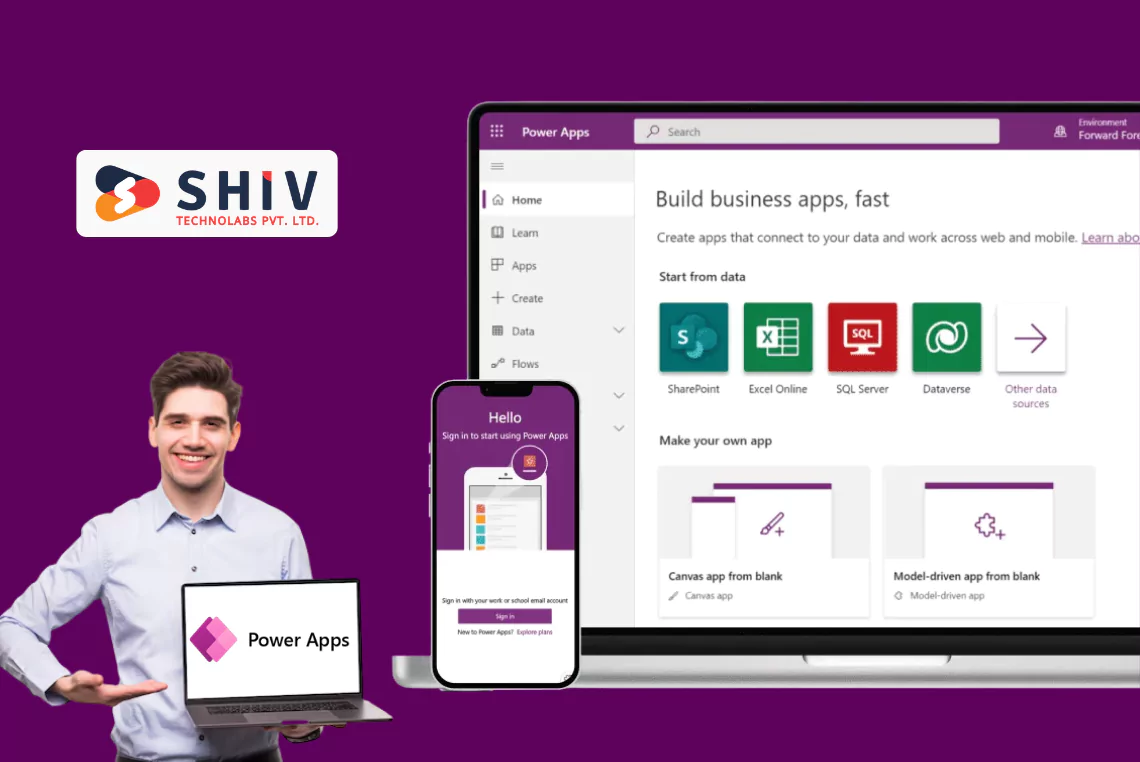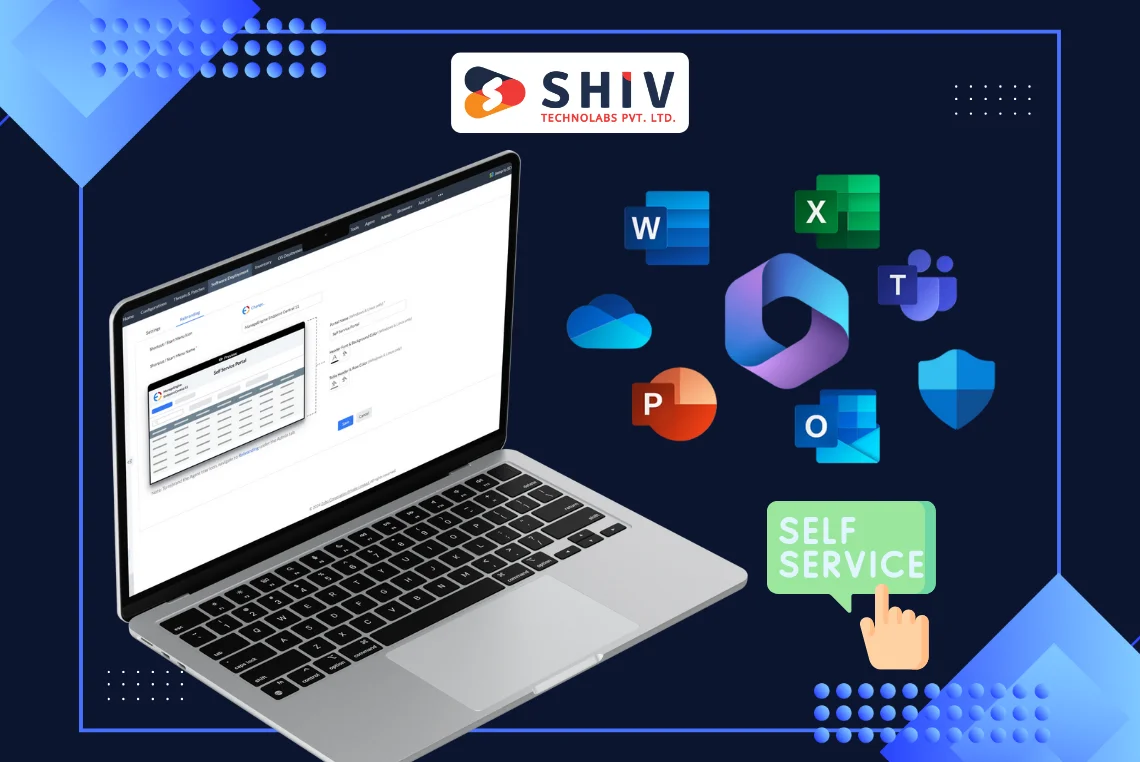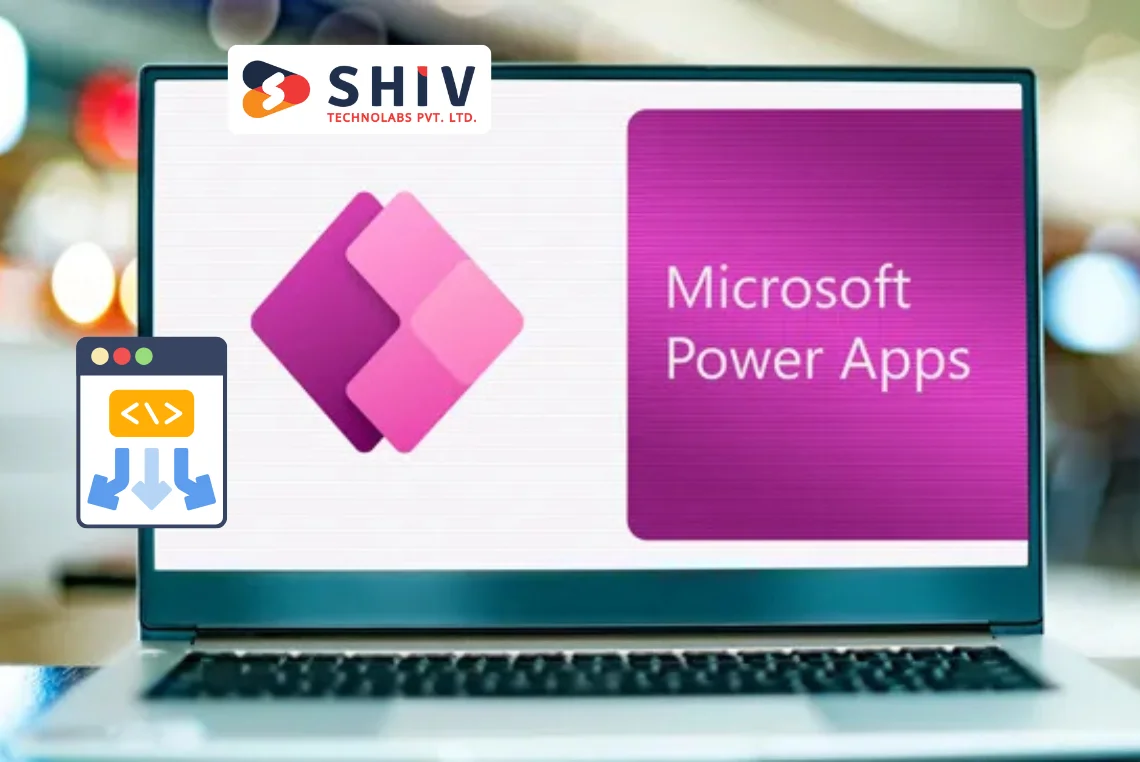Table of Contents
In the age of data-driven decisions, businesses empower users with information that presents meaningful insights. Power BI became one of the leading analytics platforms for visualization where users can craft raw data to tell meaningful stories. The seamless integration of web applications with Power BI enables companies to offer comprehensive, interactive analysis directly within applications.
This guide provides a step-by-step guide to power BI integration into your web application to ensure a smooth, efficient process. Content is provided in the form of clear roadmaps for transforming your web app into a powerful analytics tool, with embedded Power BI reports and dashboards.
Power BI: Basics

Power BI is a business intelligence platform developed by Microsoft that helps to create interactive reports, dashboards, and visualizations. It connects to various data sources, giving real-time insights and enabling data-driven decisions.
Key Features:
- Customizable Dashboards: Visualize key metrics at a glance.
- Interactive Reports: Explore data through filters and slicers.
- Real-Time Analytics: Monitor up-to-date information directly from data sources.
Why Integrate Power BI into a Web Application?
Integration of Power BI into a web application enables users to easily access advanced analytics and real-time data insights directly in the tools they use every day. Users will no longer have to switch between different platforms, view, interact with, and make decisions based on embedded reports and dashboards in the web application.
The integration of Power BI into a web application maximizes user satisfaction, boosts productivity, and makes data-driven decision-making a natural part of business workflows. There are many advantages of integrating Power BI into your web application.
# Benefits of Integrating Power BI into a Web Application
1. Real-Time Data Visualization
Power BI enables the user to view dynamic dashboards and reports that update in real-time whenever new data is coming in. Real-time insights help businesses capitalize on trends, anomalies, or opportunities without delay.
2. Improved Decision-Making
The reports can be made interactive within the application, helping the users drill down into data, apply filters, and explore trends with ease. This hands-on approach promotes informed decision-making based on reliable and current data.
3. Enhanced User Engagement
Users remain focused with access to custom reports and dashboards personalized according to a specific user requirement. Slicers, filters, and personal visualizations in features make exploring data intuitive and accessible.
4. Scalability
Power BI Integration adapts to the growing requirement of an application by having multiple users or dealing with higher and more complex analytical demands. It supports organizations as they expand, ensuring the analytics capabilities remain robust.
5. Cost-Effective Analytics
The reports developed in Power BI are embedded, thus saving time and resources as it is not required to develop analytics tools from scratch. Licensing for Power BI Embedded is scalable, thus making it cost-effective for businesses of all sizes.
6. Customization and Branding
Power BI supports themes and branding elements; hence, embedded reports are matched to the web application’s look and feel. Tailored reports and dashboards ensure that users view only the most relevant data pertinent to their role.
7. Seamless Integration with Existing Tools
Power BI has a feature to integrate seamlessly with many types of data sources and platforms for maximum compatibility with systems already existing in an organization. Embedded analytics also connect other Microsoft tools, including Azure, SharePoint, and Dynamics 365, into one coherent data environment.
8. Increased Productivity
Users can spend less time switching between platforms and more time analyzing data within a single interface. Built-in analytics simplify workflows and reduce the learning curve for new tools.
9. Secure Data Sharing
Embedded Power BI reports maintain Microsoft’s enterprise-grade security protocols. Role-based access control ensures users only see data relevant to their permissions.
10. Competitive Advantage
It makes your product more attractive to the user by offering embedded analytics within your web application. Businesses that provide integrated analytics gain an edge by delivering greater value to their customers.
With Power BI in your web application, you’re empowering users to do their thing with strong analytics capabilities, smoothing out workflows and keeping them better informed with actionability. Power BI integration does change how a user will view and understand their data for those customer-facing dashboards or the internal reporting tool.
# Prerequisites for Integrating Power BI with Web Applications
To integrate Power BI into your web application effectively, ensure you have the following:
1. Technical Requirements
- Power BI Account: A Pro or Embedded license is required.
- Azure Subscription: Required for Power BI Embedded services, including app registration and token management.
- Web Application Stack: Knowledge of JavaScript, .NET, or Python is necessary for integration.
Pro for creating and sharing reports.
Embedded for embedding analytics in apps.
2. Tools and Technologies
- Power BI REST API: For embedding reports and managing datasets.
- Power BI JavaScript SDK: Simplifies embedding and customization of reports.
- Azure Active Directory (Azure AD): Manages authentication and secure access.
3. Access and Permissions
- Azure AD Registration: Register your app and obtain a Client ID and Client Secret for API authentication.
- API Permissions: Assign proper permissions for accessing Power BI resources.
- Role Management: Define user roles to control data visibility.
4. Power BI Environment Setup
- Create Reports: Use Power BI Desktop to design interactive dashboards.
- Publish Reports: Upload reports to Power BI Service for embedding in your app.
By fulfilling these prerequisites, you ensure a smooth and secure integration process for embedding Power BI into your web application.
Step-by-Step Guide to Integrating Power BI into Your Web Application
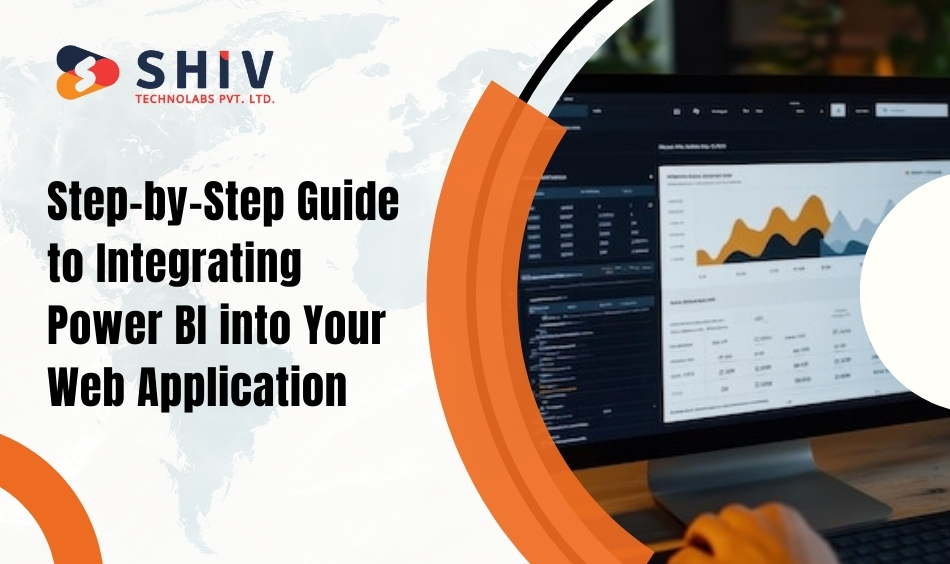
It embeds Power BI within your web application, allowing you to make the application much more powerful with advanced analytics and visualizations embedded right into the platform. In this tutorial, you will learn how to set up Power BI, embed reports, manage authentication, and have a great user experience.
Step 1: Set Up Azure for Power BI Embedded
Azure Active Directory (Azure AD) serves as the backbone for managing authentication and permissions for Power BI integration. Setting it up properly is crucial for secure and efficient integration.
1. Register Your Application in Azure AD:
- Login to the Azure portal: Go to Azure Active Directory.
- Click on App Registrations: Register a new application.
- Give the application a name: Select an account type that fits your requirements (for example, single tenant or multi-tenant).
- Once registered: Write down the Application (Client) ID and Directory (Tenant) ID.
- Generate a Client Secret: Under the Certificates & Secrets section, save it securely. This secret will be used for API authentication.
2. Assign API Permissions:
- In the Azure portal: Go to the API Permissions section for the registered app.
- Add permissions for the Power BI Service API: Choose between:
- Grant admin consent: Apply for these permissions.
Delegated Permissions: For user-based access.
Application Permissions: For service-level access without user involvement.
3. Set Up Power BI Workspace:
- Log into the Power BI Service: Create a new workspace.
- Assign a Power BI Pro license: Use a Power BI Pro license for the workspace or use Power BI Embedded capacity for better scalability.
- Publish your reports: Publish your reports to this workspace, as it will serve as the source for embedding content in your web application.
# Step 2: Embed Power BI Reports in Your Application
Embedding reports into your application involves fetching embed tokens, configuring the JavaScript SDK, and integrating the report interface into your app.
1. Generate an Embed Token:
- Use the Power BI REST API to programmatically generate an embed token. The embed token authorizes your application to access specific reports or dashboards.
- Include necessary parameters such as the workspace ID, report ID, and user roles while generating the token.
2. Integrate Using JavaScript SDK:
- Install the Power BI JavaScript SDK in your project using a package manager like npm.
- Configure the SDK to embed reports within your application’s interface. This requires specifying the embed token, report URL, and additional settings like filters and themes.
Sample JavaScript Code:
const models = window['powerbi-client'].models;
const config = {
type: 'report',
tokenType: models.TokenType.Embed,
accessToken: embedToken,
embedUrl: reportUrl,
id: reportId,
settings: {
filterPaneEnabled: false,
navContentPaneEnabled: false,
}
};
const reportContainer = document.getElementById('reportContainer');
powerbi.embed(reportContainer, config);
3. Customize Embedded Content:
- Use options in the SDK to customize how the report is displayed. For instance, you can enable or disable navigation, apply filters dynamically, or manage the user’s interaction with the visuals.
# Step 3: Implement Authentication
Authentication ensures that only authorized users can access Power BI content. Azure AD provides a secure and scalable solution for managing authentication flows.
1. Configure Azure AD for Authentication:
- Set up an OAuth 2.0 flow in your application so that a user can log in securely.
- Use the Client ID and Client Secret obtained during your Azure AD registration to authenticate requests.
- Redirect users to Microsoft’s login page for token generation.
2. Secure API Calls:
- Use the generated tokens to authenticate calls to the Power BI REST API. Ensure that tokens are refreshed periodically to prevent interruptions.
3. Define User Roles and Permissions:
- Assign roles to users based on their access needs. For example:
- Enforce role-based access control to secure sensitive data.
Viewer: Can view reports but cannot edit.
Editor: Can modify and republish reports.
Step 4: Customize User Experience
A well-designed user experience makes your integration more valuable to users by simplifying navigation and enhancing usability.
1. Apply Filters and Themes:
- Predefined filters based on user roles or preferences. For instance, filter sales reports by region for specific users.
- Apply custom themes to match the branding of your application, to create a harmonious look and feel.
2. Ensure Mobile Responsiveness:
- Design the embedded report container to adapt to different screen sizes. Use CSS and responsive layouts to ensure the reports are accessed on desktop, tablet, or mobile devices.
3. Interactive Features:
- Enable users to interact with data directly within the embedded reports. Provide options for applying slicers, drilling down into data, and exporting results if needed.
Step 5: Test and Deploy Your Web Application
Testing and deployment ensure the integration works seamlessly across all scenarios and provides an optimal experience for users.
1. Testing:
- Validate the integration with various user roles to ensure permissions and features are functioning as expected.
- Test with large datasets to identify and address performance bottlenecks.
- Check responsiveness and usability across multiple devices and browsers.
2. Deploying:
- Optimize your application for speed by compressing scripts and minimizing API calls.
- Monitor application logs for errors related to embedding or authentication.
- Collect user feedback post-deployment to fine-tune the integration.
With these steps, you will be able to successfully integrate Power BI into your web application. This is not only a means of giving users advanced analytics capabilities but also increases the value of your platform by embedding interactive and insightful data visualizations directly within their workflow.
Why Choose Shiv Technolabs for Power BI Integration with Web Application
When it comes to integrating Power BI into your web application, partnering with an experienced and reliable provider can make all the difference. Shiv Technolabs stands out as a leading Power BI development service provider, delivering customized solutions to meet diverse business needs. We ensure seamless Power BI integration, providing businesses with interactive, real-time analytics and tailored dashboards.
Reasons to Choose Us:
- Expertise: Certified Power BI professionals with proven experience.
- End-to-End Solutions: From consultation to deployment and maintenance.
- Data Security: Prioritizes secure integrations with best practices.
- Scalable Designs: Solutions that grow with your business needs.
Conclusion
With Power BI integrated into your web application, users get more advanced analytics and real-time insights. The addition of power and interactive features will add value to your platform with the strength of data visualization. Start integrating Power BI now to transform your application into a powerful analytics tool and keep your users engaged.
With Shiv Technolabs, you gain a trusted partner offering expert Power BI development and integration services tailored to your business needs. Contact us to unlock the power of seamless analytics now!
FAQs
1. What are the benefits of choosing Shiv Technolabs for Power BI integration?
Shiv Technolabs provides tailored Power BI solutions, expert support, and secure integrations. We ensure a smooth, scalable, and efficient integration process customized for your business.
2. How much does Power BI integration cost?
The cost depends on your Power BI license (Pro or Embedded), Azure subscription, and the complexity of your integration. Shiv Technolabs offers cost-effective solutions tailored to your budget.
3. Can Power BI be integrated into mobile-friendly applications?
Yes, Power BI supports responsive designs, and the embedded analytics work seamlessly on desktops, tablets, and mobile devices.
4. How can I get started with Power BI integration?
You can start by preparing your Power BI and Azure environments or partnering with experienced providers like Shiv Technolabs to streamline the integration process. Contact us to learn more.