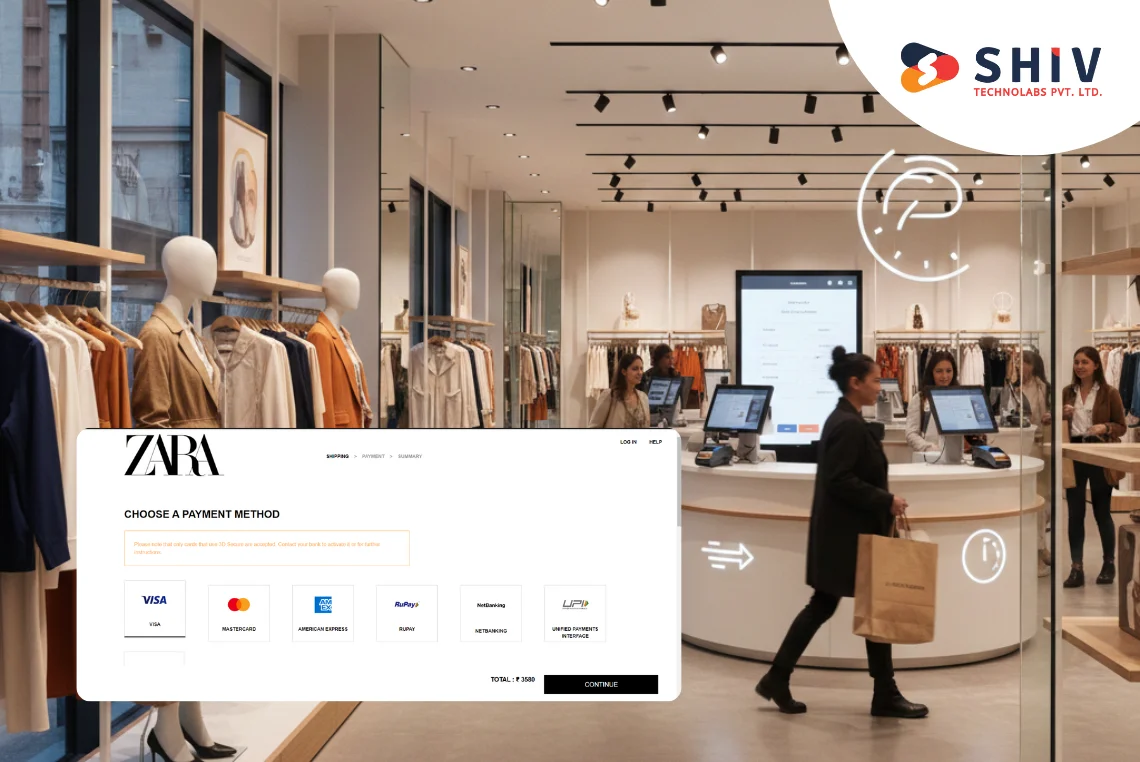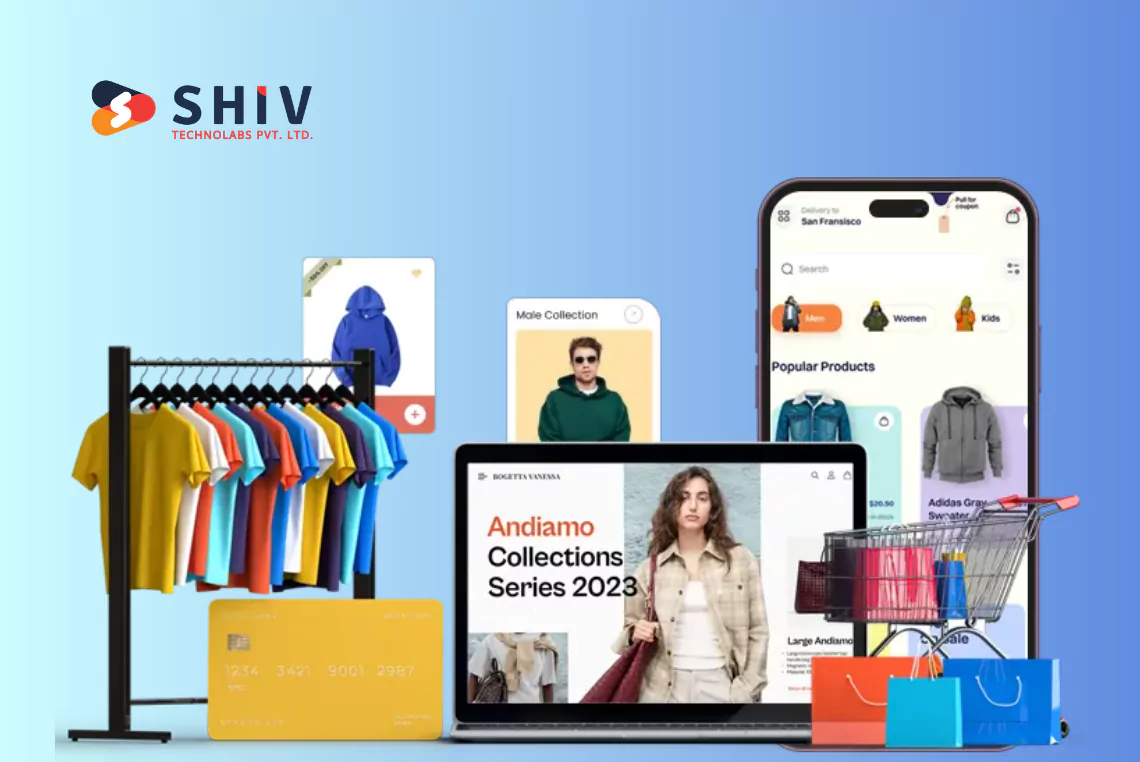Table of Contents
Integrating a secure payment gateway is a key step for any online business. It helps customers complete transactions safely and builds trust during checkout. Stripe offers a fast and reliable way to accept payments while keeping customer data secure. This guide explains how to integrate Stripe into your Django project step by step. You’ll learn how to add API keys, create payment models, manage checkout sessions, and handle webhooks effectively.
Partnering with a professional Django development agency makes this setup easier and more dependable. Experienced developers can handle technical steps while you focus on business growth. They can help create a system that fits your needs and works smoothly with your store. Follow this guide to build a secure and scalable payment process that supports your goals and gives customers a confident shopping experience every time.
Step-by-Step Guide to Integrating Stripe Payment Gateway in Django
Step 1: Choose a Payment Gateway

Start by selecting a payment gateway that suits your business needs. Popular options include Stripe, PayPal, Razorpay, and Square. Evaluate them based on factors like pricing, support for currencies, geographic availability, and features.
Step 2: Install the Payment Gateway’s SDK or Library
Most payment gateways provide official Python SDKs or APIs to simplify integration. For example, if you are using Stripe, install its Python library:
pip install stripe
Similarly, check the official documentation of the chosen gateway for their specific installation steps.
Step 3: Configure Payment Gateway Credentials

After registering your e-commerce platform with the payment gateway, obtain the necessary credentials such as the API key, secret key, and client ID. Store these in your Django project’s settings file securely. Use Django’s os.environ for storing sensitive information.
Example for settings.py:
import os
STRIPE_PUBLIC_KEY = os.getenv('STRIPE_PUBLIC_KEY')
STRIPE_SECRET_KEY = os.getenv('STRIPE_SECRET_KEY')
Add these keys to your .env file:
STRIPE_PUBLIC_KEY=your_public_key STRIPE_SECRET_KEY=your_secret_key
Step 4: Create Payment Models
Define models to track payment-related data. This is essential for managing transaction records and verifying payment statuses.
Example models.py:
from django.db import models
class Payment(models.Model):
user = models.ForeignKey('auth.User', on_delete=models.CASCADE)
amount = models.DecimalField(max_digits=10, decimal_places=2)
transaction_id = models.CharField(max_length=100)
payment_status = models.CharField(max_length=50, choices=[
('Pending', 'Pending'),
('Completed', 'Completed'),
('Failed', 'Failed')
])
created_at = models.DateTimeField(auto_now_add=True)
def __str__(self):
return f'{self.user} - {self.amount} - {self.payment_status}'
Step 5: Set Up Payment Processing Logic
Write a view to handle the payment process. Use the payment gateway’s API to create a payment session or handle transactions.
Example for Stripe:
import stripe
from django.conf import settings
from django.http import JsonResponse
stripe.api_key = settings.STRIPE_SECRET_KEY
def create_checkout_session(request):
try:
session = stripe.checkout.Session.create(
payment_method_types=['card'],
line_items=[
{
'price_data': {
'currency': 'usd',
'product_data': {
'name': 'E-commerce Product',
},
'unit_amount': 5000,
},
'quantity': 1,
},
],
mode='payment',
success_url='https://yourdomain.com/success/',
cancel_url='https://yourdomain.com/cancel/',
)
return JsonResponse({'id': session.id})
except Exception as e:
return JsonResponse({'error': str(e)})
Step 6: Set Up Webhooks for Payment Status Updates
Webhooks notify your platform about transaction updates like payment success or failure. Configure your Django application to handle webhook requests securely.
Example webhook view for Stripe:
from django.views.decorators.csrf import csrf_exempt
from django.http import JsonResponse
import stripe
@csrf_exempt
def stripe_webhook(request):
payload = request.body
sig_header = request.META['HTTP_STRIPE_SIGNATURE']
endpoint_secret = 'your_webhook_secret'
try:
event = stripe.Webhook.construct_event(payload, sig_header, endpoint_secret)
except ValueError as e:
return JsonResponse({'error': 'Invalid payload'}, status=400)
except stripe.error.SignatureVerificationError as e:
return JsonResponse({'error': 'Invalid signature'}, status=400)
if event['type'] == 'checkout.session.completed':
session = event['data']['object']
# Update your payment record or order status here
return JsonResponse({'status': 'success'})
Step 7: Update Frontend for Payment Integration
Integrate the payment gateway’s checkout interface into your frontend. Many gateways offer hosted payment pages or client-side libraries to simplify this step. For Stripe, you can embed the checkout session ID into your JavaScript code:
const stripe = Stripe('your_public_key');
document.querySelector('#checkout-button').addEventListener('click', () => {
fetch('/create-checkout-session/')
.then(response => response.json())
.then(session => stripe.redirectToCheckout({ sessionId: session.id }))
.catch(error => console.error('Error:', error));
});
Step 8: Test the Integration
Run tests in a sandbox or staging environment provided by the payment gateway. Simulate various scenarios like successful payments, declined cards, and network errors to confirm the integration handles all cases effectively.
Step 9: Enable Live Mode
Once testing is complete, switch the payment gateway to live mode. Update your API keys to the production credentials in your settings file.
Step 10: Monitor and Maintain
Continuously monitor payment transactions and maintain security updates for the payment gateway SDK or library. Regularly audit the payment process to address any potential vulnerabilities or issues.
Integrating a payment gateway in Django e-commerce platforms requires careful attention to security and functionality. Following these steps will help you set up a reliable and user-friendly payment system.
How Can You Keep Django Payment Integrations Secure?
Security is one of the most important parts of any payment system. Always run your Django application over HTTPS to protect sensitive customer data during transactions. Store all API keys and secrets in environment variables instead of directly in the codebase.
Validate every webhook request using the payment gateway’s signature verification method to prevent unauthorized access. Limit access to payment endpoints and apply Django’s built-in CSRF protection wherever possible. Regularly update Django and related libraries to avoid security risks caused by outdated dependencies.
At Shiv Technolabs, our developers follow strong coding practices and detailed audits to maintain secure payment environments. We help clients set up protected gateways, review code for vulnerabilities, and apply best practices that keep user data safe. Partner with us to build Django-based payment systems that are reliable, secure, and built for long-term success.
Conclusion
Integrating Stripe with your Django e-commerce platform helps you create a secure and reliable payment process. Each step, from API configuration to webhook setup, ensures smooth transactions and builds customer trust. A well-structured payment system also improves your store’s checkout experience and reduces failed payment issues.
Following proper development and security practices keeps your application stable and ready for future growth. Working with a skilled Django development agency makes the setup faster, safer, and easier to manage. Experts offering custom Django development services can build solutions that match your specific business requirements and technical goals.