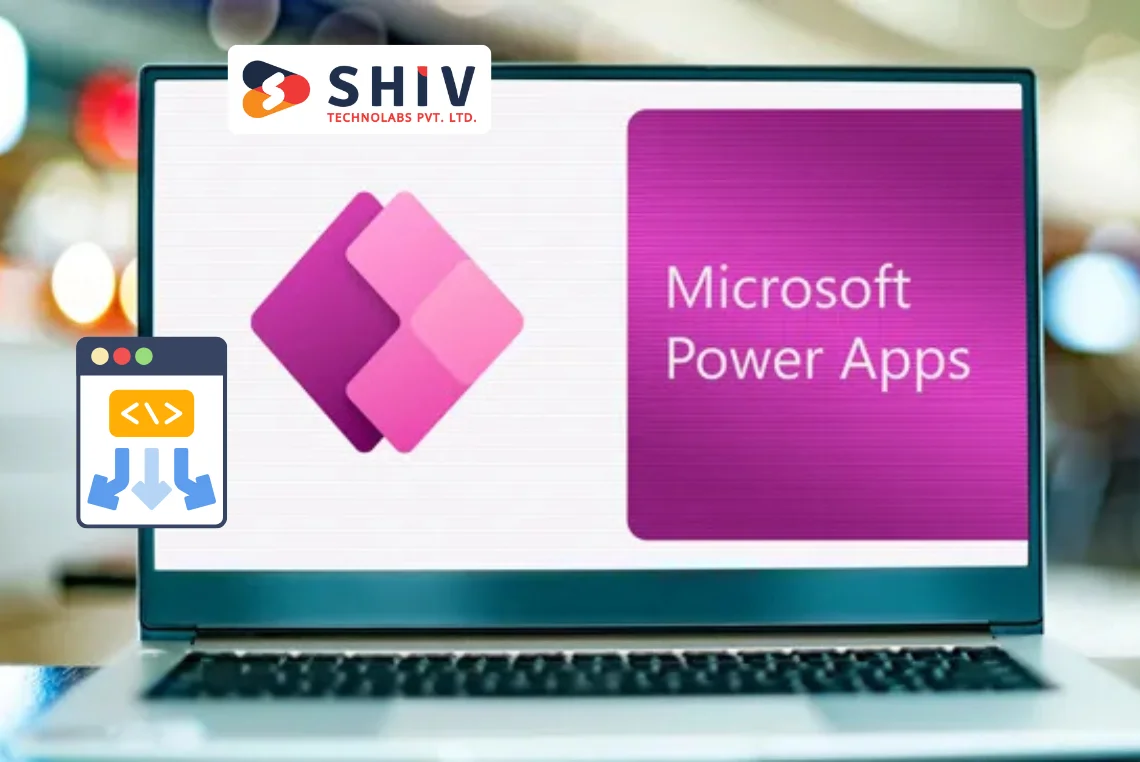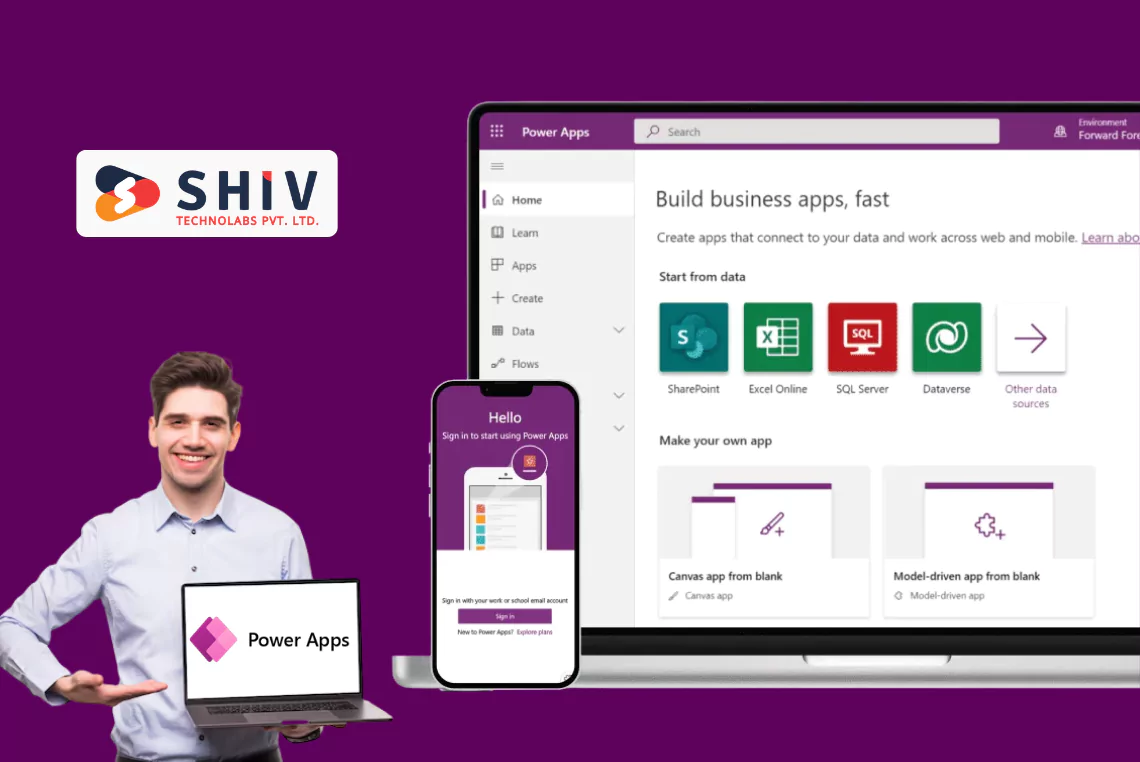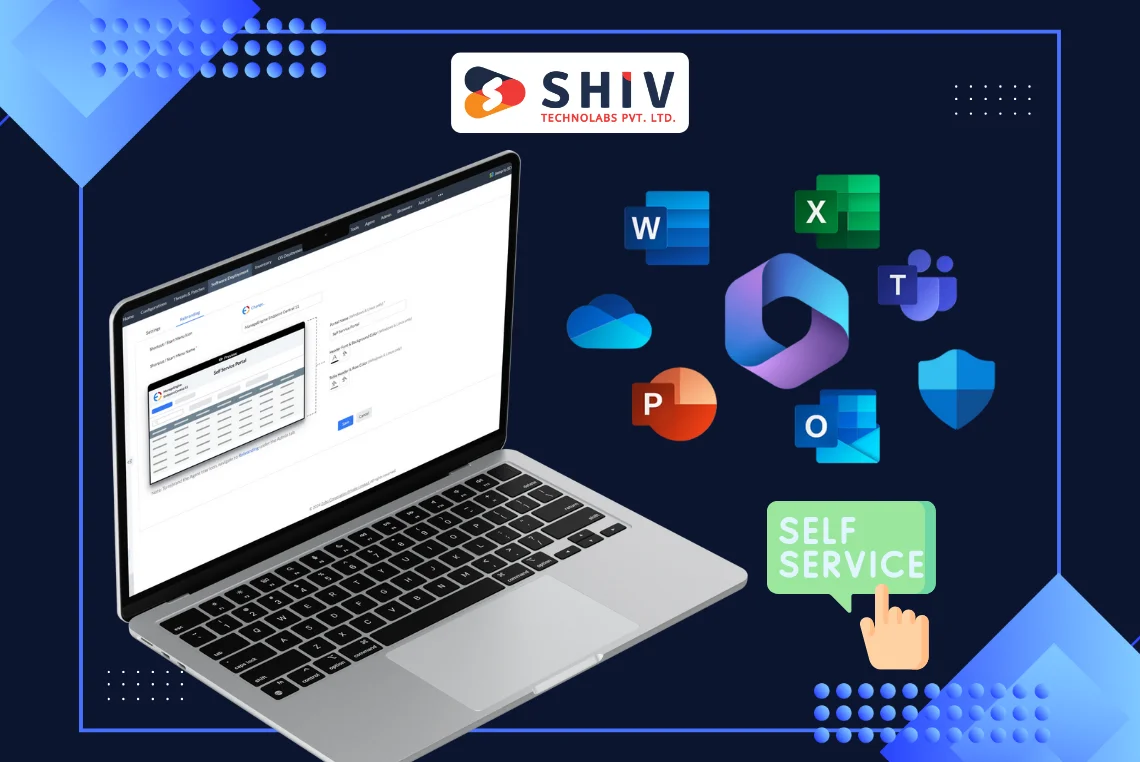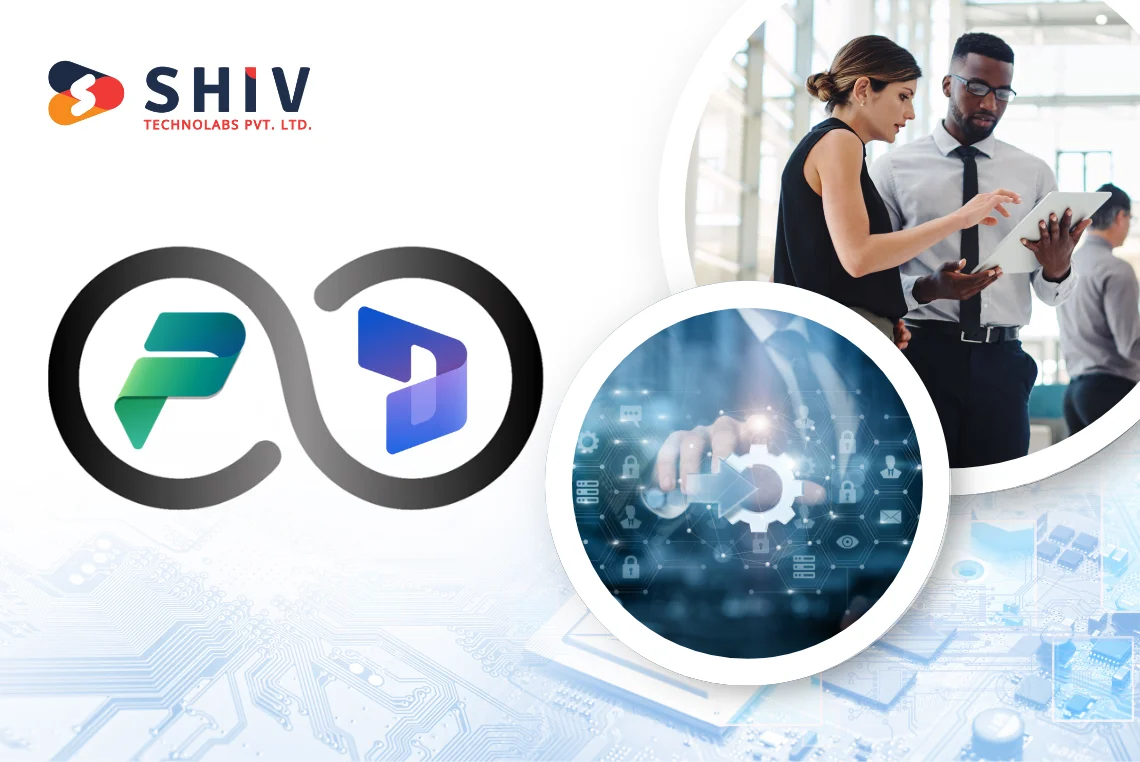Table of Contents
The common problem that almost every businesses face nowadays is too much manual work, scattered spreadsheets, and delays in getting simple tasks done.
Hiring a software team full-time may not always be practical, especially when the need is just to fix internal workflows or speed up approvals.
That’s why many business owners are turning to the Power Apps low-code platform. It lets you build simple business apps without writing complex code or spending months in development.
This blog will walk you through what Power Apps is, how it works, and how to get started step by step.
What Is Power Apps Low-Code Platform?
The Power Apps low-code platform is a tool that is created by Microsoft that allows businesses to build custom apps for daily operations without needing to write a lot of code.
Power Apps is part of the Microsoft Power Platform, which also includes Power BI (for data reports) and Power Automate (for workflows). Together, these tools make it easier for businesses to manage tasks and data using modern, flexible software.
# Why It’s Called a “Low-Code” Platform?
Low-code means that you don’t need to write complex programming code to build apps. Most of the work is done by clicking, selecting, and dragging parts into place.
If needed, you can also add simple formulas (like Excel functions) to add logic.
For example:
- You can set a rule that says: “If a request is marked urgent, send an email to the manager.”
- Or show different screens based on a user’s role.
This flexibility helps business users build what they need, and still gives room for developers or teams offering low-code development services to customize more advanced apps when required.
Why Business Owners Choose Power Apps for Internal Solutions?
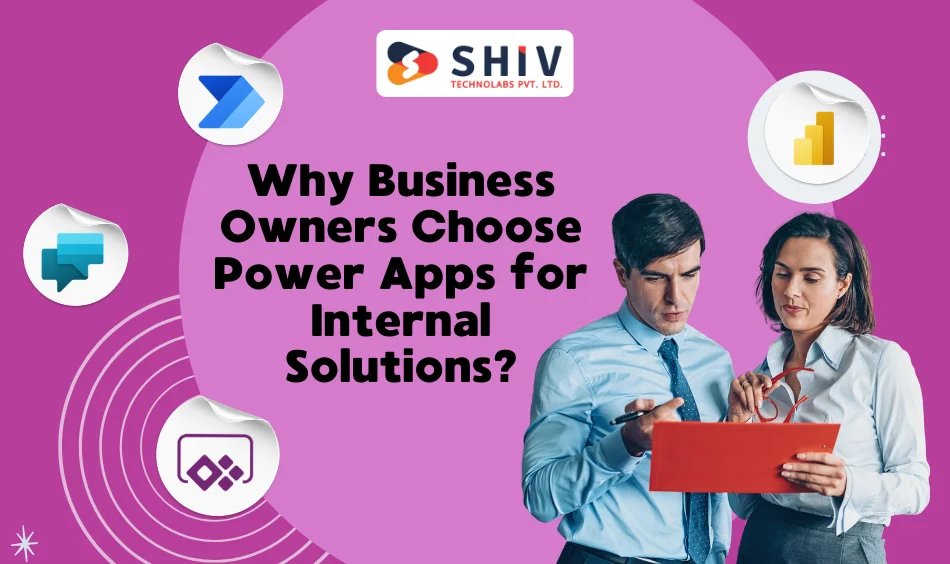
Whether you’re running a small shop or managing operations at scale, Power Apps can be a practical solution for internal process automation and tracking.
# Benefits of using Power Apps in your business:
- Build apps faster without waiting months for development.
- Cut development costs by avoiding the need for large technical teams.
- Make changes easily when your process changes.
- Keep everything in one place with built-in integration to Microsoft services.
- Allow your team to build or update apps with basic training.
These advantages make Power Apps a strong option for businesses looking to solve internal problems without a huge investment.
What Kind of Apps Can You Build with Power Apps?
Many businesses have used Power Apps to build useful tools without needing complex infrastructure. Here are common examples:
- Employee leave request app
- Inventory management system
- Daily checklist app for field staff
- Visitor registration form
- Customer complaint tracking
- Basic CRM app for lead management
- Invoice and payment status tracker
- Timesheet submission app
You can build these on your own or contact Shiv Technolabs to create apps tailored to your workflow.
Steps to Get Started with Power Apps
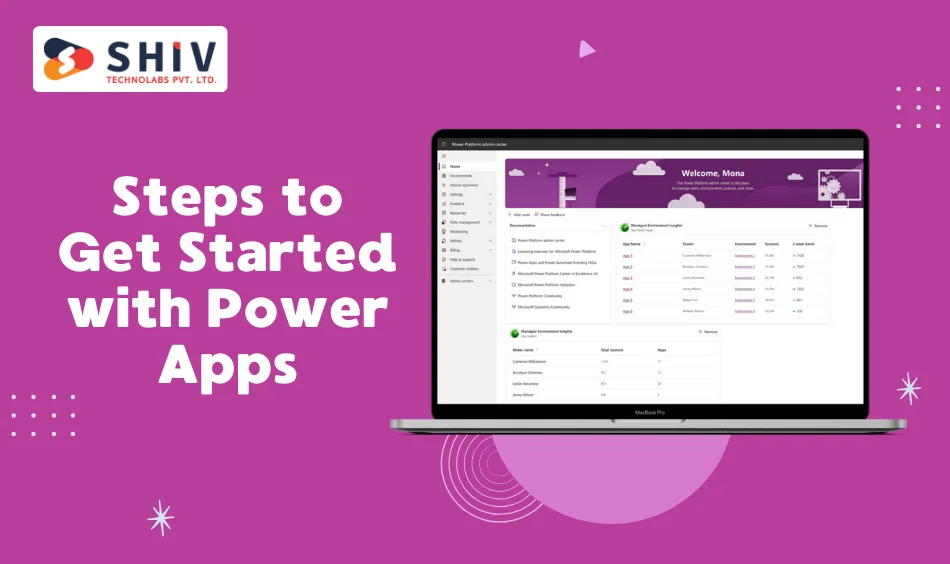
Getting started with Power Apps doesn’t require a technical background. But to make the most of it, it’s important to follow a clear, business-focused approach.
Below are step-by-step actions tailored for business owners who want to build smart internal tools without waiting on a full development cycle.
1. Identify a Repetitive Task or Process
Begin by choosing one clear task that slows your business down or gets handled manually. Think about areas where:
- Information is passed through emails
- Teams rely on spreadsheets
- Data entry causes delays or errors
Examples:
- Leave approval tracking
- Customer inquiries logging
- Product delivery checklists
Choosing a small, real problem gives you direction and helps you build something useful right away.
2. Decide Which App Type Fits Your Case
Power Apps offers three options, and choosing the right one saves time later.
- Canvas App: Custom design for forms, dashboards, or simple mobile apps
- Model-Driven App: Structured logic and workflows for task-based systems
- Power Pages: Public or partner-facing portals where external users need access
If you’re just starting, Canvas apps are usually the best choice. I have explained it in more detail later in this blog.
3. Connect to the Data You Already Use
Instead of creating new databases, start with familiar data sources.
Power Apps supports:
- Excel spreadsheets stored on OneDrive or SharePoint
- Microsoft Lists
- Microsoft Dataverse for more structured setups
- SQL Server, Salesforce, and other external systems
Using what you already have helps you launch faster and reduces training time.
4. Build Your App with Drag-and-Drop Components
Power Apps provides a visual editor where you can build screens by adding:
- Forms for data entry
- Buttons for actions
- Labels, dropdowns, and menus for navigation
- Charts or tables for reports
You don’t need to write code — just design it based on how your team will use it.
5. Add Smart Logic to Control How the App Works
Power Apps uses simple formulas, similar to Excel, to define behavior. You can:
- Send an email when a form is submitted
- Auto-fill fields based on user inputs
- Show or hide parts of the screen depending on conditions
These small touches make your app more useful without needing developers.
6. Test the App Internally with a Small Team
Before releasing the app to everyone, share it with a few team members. Ask them to use it like they normally would — and note any issues or confusion.
Check for:
- Mobile responsiveness
- Data saving correctly
- Logical flow between screens
Use this feedback to make final adjustments.
7. Publish the App and Set Access Permissions
Once you’re confident it’s ready, publish the app and share it with your team. You can give access through:
- Microsoft Teams
- A shared link
- The Power Apps mobile app
Also, define who can view, edit, or manage the app, so it stays secure.
8. Monitor Usage and Improve Over Time
After launch, use built-in insights to see:
- Who’s using the app
- Where users get stuck
- Which parts are most or least helpful
Types of Apps in Power Apps
When you start using the Power Apps low-code platform, one of the first and foremost decisions that you’ll make is choosing the right type of app for your needs. Microsoft Power Apps gives you three main options: Canvas Apps, Model-Driven Apps, and Power Pages (formerly known as Portals).
Each app type serves a different purpose depending on what kind of solution you want to build, how much control you want over the design, and who your users will be.
1. Canvas Apps – Full Design Control, Ideal for Custom Layouts
Canvas apps are perfect when you want full control over the way your app looks and behaves. You start with a blank canvas and design each screen just like you would in PowerPoint — placing buttons, forms, dropdowns, images, and more exactly where you want them.
Key features of Canvas apps:
- Choose the layout freely (phone, tablet, or custom size)
- Add your branding, colors, and styling
- Connect to multiple data sources like Excel, SharePoint, or SQL Server
- Use Excel-like formulas to control app behavior
Common use cases:
- Leave request form
- Expense submission tracker
- Product inspection checklist
- Delivery tracking sheet
Canvas apps are best for small to medium apps where the user experience matters a lot.
2. Model-Driven Apps – Data-First, Structured Approach
Model-driven apps work differently from canvas apps. Instead of designing each screen manually, the app is generated based on your data and business rules.
You define your tables, relationships, and processes, and Power Apps builds the app interface automatically.
These apps are built using Dataverse, Microsoft’s built-in database platform.
Key features of model-driven apps:
- Pre-built layouts with a professional look
- Works well for apps that follow a set process
- Built-in security roles and access control
- Includes dashboards, forms, and charts automatically
Common use cases:
- Customer Relationship Management (CRM)
- Service request processing
- Sales pipeline tracking
- Issue resolution workflows
Model-driven apps are ideal for businesses with structured data and more advanced process tracking.
3. Power Pages (formerly Portals) – External Access for Customers or Partners
Power Pages (previously called Power Apps Portals) allow you to build web portals that users outside your company can access.
This is helpful when you need a secure way for customers, vendors, or partners to submit data, check records, or interact with your system.
Key features of Power Pages:
- Accessible by users outside your organization
- Sign-in options with Microsoft, email, LinkedIn, or custom identities
- Role-based access controls what each user sees
- Mobile-friendly responsive design
- Custom branding and content
Common use cases:
- Customer support portal
- Vendor self-service page
- Registration site for events
- Application form with status tracking
If you want to give clients or partners access to part of your system in a secure and user-friendly way, Power Pages is the right choice.
When to Work with a Power Apps Development Partner
Power Apps makes it easier to build apps, but some cases still requires help from experts, especially when:
- You’re working with large or sensitive datasets
- You need external system integrations
- You want to connect with ERP, CRM, or payment systems
- You need custom logic or automation
At Shiv Technolabs, we help businesses build and maintain Power Apps that solve real problems. We offer:
- Initial consultation to understand your needs
- App development tailored to your process
- Testing and launch support
- Ongoing upgrades and maintenance
Our goal is to help you get working apps without delays or complexity.
Final Thoughts
The Power Apps low-code platform offers a smart way to build business tools quickly and affordably. It’s ideal for small-to-mid-sized companies looking to fix internal processes, track data, or automate daily tasks.
You don’t need to be a developer to get started. And if your app grows or needs expert support, teams like Shiv Technolabs can take care of the technical side while you focus on your business.
FAQs
# Is Microsoft Power Apps low-code?
Yes, Power Apps is a low-code platform that allows users to build apps quickly using drag-and-drop tools and simple logic formulas.
# What is the low-code language in Power Apps?
Power Apps uses a formula language called Power Fx, which works similarly to Excel and is easy to learn for business users.
# Is Power Automate low-code or no-code?
Power Automate is a low-code tool that lets users create automated workflows using pre-built connectors, conditions, and triggers—without complex programming.
# What programming language is used in Microsoft Power Apps?
Power Apps uses Power Fx, a declarative formula language inspired by Excel, making it simple for non-developers to create business logic.
# What is the Microsoft low-code language?
Power Fx is Microsoft’s official low-code language used in Power Apps for writing logic and calculations, similar to Excel formulas.
# Why choose Shiv Technolabs for Power Apps development?
Shiv Technolabs offers tailored Power Apps low-code development services, helping businesses build, launch, and manage Power Apps that fit real workflows and save time.