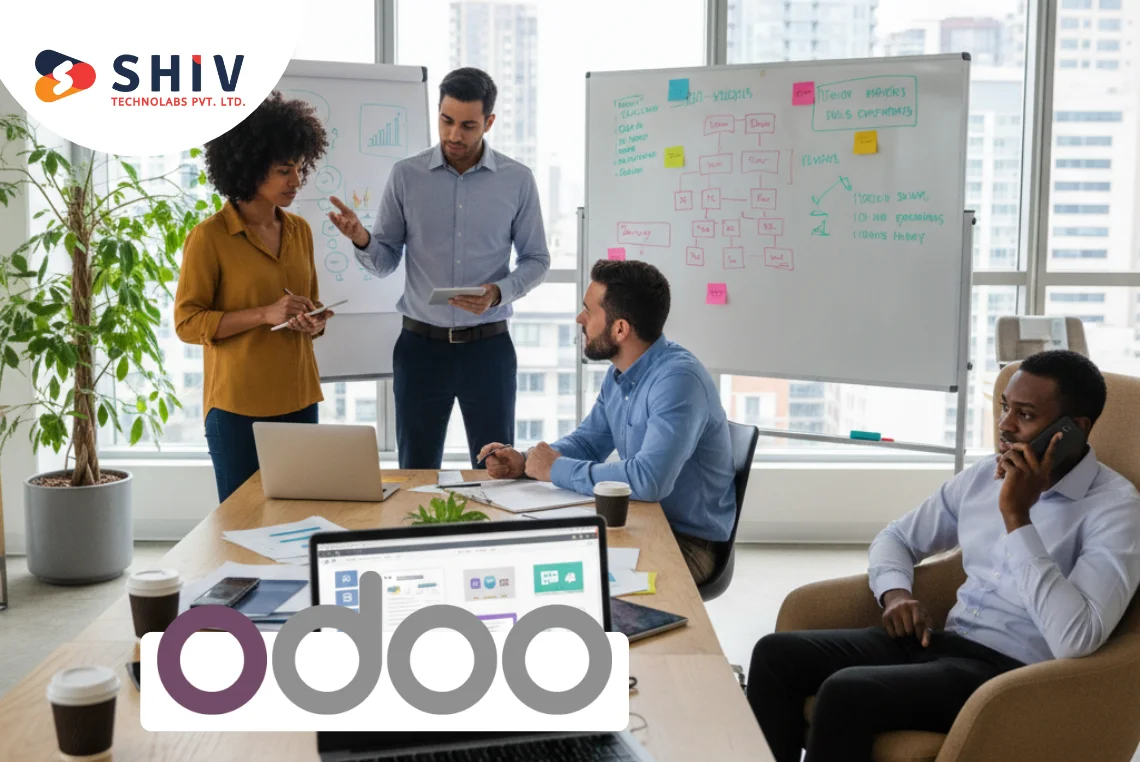Table of Contents
The Google Drive extension for Zoho CRM allows one to sync, share, access, and manage files connected with their records using Google Drive from within their Zoho CRM account. The extension creates a root folder in the associated Google Drive account, and all attachments from Zoho CRM records are automatically synced and saved in this folder.
The Google Drive integration helps you ignore the vicious cycle of downloading a file and uploading it again to a new location. With Zoho CRM, any file can be attached directly saving you time, data, and confusion
For proper integration between Zoho Creator and Google Docs, most people like automation suitable for their specific business needs.
These automations help in linking the apps together to eliminate the monotony of jobs that have to be done again and again. Automation usually has two ends: Trigger which is just an event that starts it running; thus, Trigger is the first event that begins Automation but Action refers to what happens during a run-time process.
We have compiled all the Triggers and Actions from various Workflow Automation Platforms into one place so that you would be able to check out what integrations are there, hence you would know how to go about integration between Zoho Creator as well as Google Docs. Also, if you want to opt for the seamless creation of Google Docs in your Zoho Creator account, you can opt for Zoho customization services by hiring a Zoho customization company.
How to Setup Google Docs Integration in Zoho Creator

- Identify a Workflow Automation Service that works with Zoho Creator and Google Docs. Choose an automation platform in the next sixty seconds.
- Pick the selected automation service and authenticate Zoho Creator and Google Docs within a minute.
- Explore triggers to see the choice of any trigger for example ‘Get New Row’ which will modify your automation process flow of events for Zoho Creator in fifteen seconds.
- In the next fifteen seconds, you can explore actions for Google Docs that would follow the trigger event in your automation flow.
- Define what information will go back and forth from ZoHo Creator to Google Docs by navigating through respective settings in mailbox options set up as well as connection settings on both accounts; this will take about two minutes.
- Publish it out by carrying out all integration processes involved there including basic integration, now your integration is ready!
Installing Google Drive Extension

Within their Zoho CRM account, sales representatives have the ability to sync, access, share, and manage files related to their records using the Google Drive extension for Zoho CRM. A root folder is created in the linked Google Drive account by this extension which ensures that all attachments from Zoho CRM records are saved and synced automatically.
Note:
This extension can only be installed by administrators.
This extension can be availed of by only those users with either a paid account or an active trial version of the Google Drive service.
Please note that the mainframe of the Google Drive extension for Zoho CRM is operative in the US, AU, IN, CA, SA, and JP data centers.
You have two possible ways of installing the extension: either install it from the Zoho Marketplace or log into your Zoho CRM account and do the same.
To install your Google Drive extension:
- Just go to Setup > Marketplace > All extensions to view a complete list of installed extensions. All extensions supported by Zoho CRM can be found under All Extensions.
- Then click All Extensions and look for Google Drive in the search bar.
- Next, click Install.
- After that, accept their terms of service and click Install again.
- Next, you should agree with the terms of service again and then confirm the installation.
- In Users/Profiles, you need to choose between any of these options and confirm:
1. Just go to Setup > Marketplace > All extensions to view a complete list
of installed extensions. All extensions supported by Zoho CRM can be found under All Extensions.
2. Then click All Extensions and look for Google Drive in the search bar.
3. Next, click Install.
4. After that, accept their terms of service and click Install again.
5. Next, you should agree with the terms of service again and then
confirm the installation.
6. In Users/Profiles, you need to choose between any of these
options and confirm:
- For admin only: This will only be installed in CRM for users who have an admin profile.
- For all users: Everyone else will get it installed on CRM if you select Install for all users.
- Select profiles: If this option is chosen, the extension may be limited only to certain specified users and finally relevant profiles would need to be selected after pressing Continue Key.
7. It would install it for those specific users mentioned earlier in this document, after which it calls upon them to use their Google Drive credentials as part of an authorization process.
Then, hit Authorize.
If you want to skip the step of Authorization now, you can authorize the extension later on by navigating to Settings > Set-up > Marketplace > All. Find the Google Drive extension and then click Configure.
8. Next, enter your Google Drive account credentials on the pop-up and click Sign in.
Zoho CRM needs permission to sync with Google Drive to enable you to upload files from your CRM and share them with your Google Drive account; this will allow access to it and activate the extension.
9. In the Extension Settings section, click on the Settings icon.
The next page has two fields namely: Google Root Folder ID and Google Drive Value where you should put the relevant information.
When the root folder is part of My Drive then Google Drive Value becomes 0. On the other hand, if Team Drive contains the root folder, it becomes 1.
Create a new folder in either My Drive or Team Drive within your Google account depending on which is most suitable for your business operations. Use this folder ID as the Root Folder ID that can be found by opening that specific directory through its URL address.
10. Now click on the Next button.
On the next page, activate the relevant modules where you want Google Drive directories. In the drop-down, choose field names that will be utilized for generating directories in Google Drive using those respective names.
11. Now Save the settings.
For the Deals module alone, you may choose not just to create its folders but also to have them created inside this module’s respective Accounts folder arrangement.
12. Save the settings.
The add-on would synchronize with Zoho CRM from Google Drive based on specified configurations, such configurations are modifiable anytime by clicking on Modify without causing any changes in any of the already present information in Google Drive.
Final Words
You can join hands with an experienced Zoho customization partner or use no-code Zoho workflow automation tools like Pipedream, Make.com, or others to complete the process yourself. Zoho implementation services enable customization of Zoho CRM to improve operations and deliver tangible results. This in turn drives business growth and success. Take your giant leap towards smooth transition, minimal disruption, and maximum efficiency in using Zoho tools. Achieve the full potential of Zoho CRM with Shiv Technolab. Get your business in the fast lane with the most dependable Zoho partner.