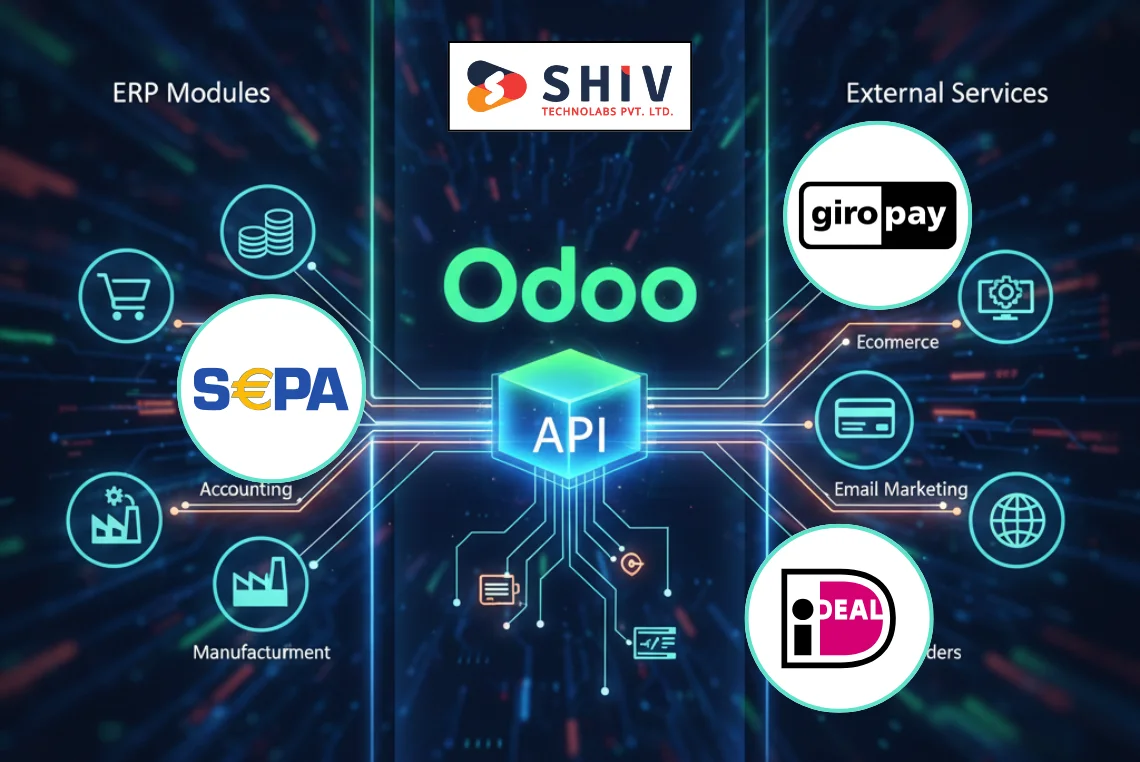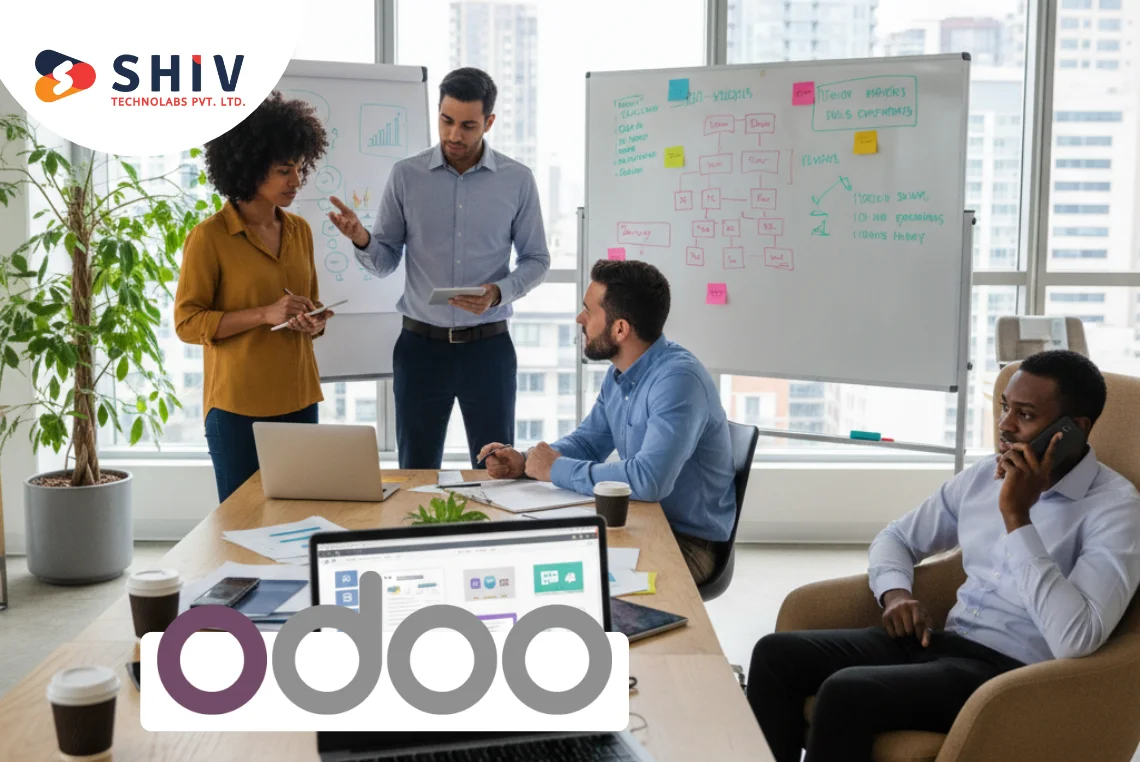Table of Contents
Odoo is one of the biggest open-source ERP systems dealing with all kinds of businesses worldwide. It is the 9th most popular on the entire internet in the open source category. Among all features, Odoo is pretty strong in automation workflows of different types for seamless business flow.
In Odoo workflow, you can create a sequence of linear steps that help automate tasks and even approvals as part of other business activities. In this article, we’ll learn how to add a new workflow in Odoo.
What is a Workflow in Odoo?

Let’s start by understanding what a workflow is in Odoo before getting into the details of creating a new workflow. A workflow in Odoo is a set of automated rules that determines the flow of a process across different stages. This way, there is no need for intervention at each stage, hence, it minimizes errors while maintaining consistency.
One good example is the purchase order workflow, where the whole process is automatically triggered, starting from the first request up to the final payment. Odoo workflows automate and track these processes in a very structured and efficient way for doing business.
Why Use Odoo Workflow Automation?

Odoo workflow automation helps to improve business operations in the least probable manner of committing errors, saves time, and increases transparency in processes. Odoo’s powerful customization capabilities allow businesses to capture the right processes precisely, automate them, and run them efficiently for unique processes. This ensures smooth transitions between tasks across various departments, which include sales, finance, and customer support.
# A few benefits of using Odoo workflow are:
- Efficiency: Reduces the number of redundant tasks; this means more time for staff to engage in strategic and creative activities.
- Improved Accuracy: Helps to avoid inconsistencies in data processing by avoiding any manual entry; hence, a lesser chance of human error.
- Guaranteed Consistency: Ensures predictable and reliable output so that the same steps apply to every process.
- Transparency: Gives all stakeholders a clear view of how things are going with every step involved in the workflow.
A Step-by-Step Guide To Add A New Workflow In Odoo
Follow these step-by-step instructions to get started with creating a new workflow in Odoo:
Step 1: Install the Workflow Module
While many workflows are integrated within specific Odoo apps (like Sales, Inventory, or Accounting), some versions or customizations may require the installation of a specific workflow module.
To install the module:
- Go to the Apps menu from the Odoo dashboard.
- In the search bar, type “Workflow.”
- Select the Workflow module and click Install.
- Once the module is installed, you can begin configuring workflows for various business processes.
Step 2: Access the Workflow Configuration
To begin setting up your workflow:
- Go to Settings on your Odoo dashboard.
- In the search bar, type “Workflow”.
- Under Technical, you will see the Workflows option. Click on it to access the workflow configuration page.
Step 3: Create a New Workflow
To create a new workflow, navigate to the workflow section and click ‘Create.’ This will open a configuration window where you can define the model, name, and steps of your workflow.
- Model: This refers to the type of document or record the workflow will be applied to. For example, you would choose the Sales Order model if you are creating a workflow for sales orders.
- Name: Give your workflow a unique name. For example, “Sales Order Approval Workflow.”
- Description: You can add a brief description of the workflow’s purpose to clarify its function. This will help other team members understand the workflow when they view it.
Step 4: Define Workflow Activities
Workflows are built from activities, which represent individual tasks or actions within the process. Examples include sending emails, updating records, and creating new documents.
To define activities:
- Click on the ‘Add an Activity button.’
- Choose the type of activity to perform. The most common activities are:
- Create Document: Creates new records (e.g., creating an invoice when a sale is confirmed).
- Send Email: When a certain event occurs, send notifications or reminders via email.
- Python Code: Execute custom Python scripts for advanced actions (e.g., system interactions).
- Change State: Updates the document’s status (e.g., “Draft” to “Confirmed”).
- Define the Conditions for each activity. For instance, the activity might only be triggered when a specific field value changes (e.g., when a sales order status is set to “Approved”).
Step 5: Set Transitions Between Activities
A transition defines how one activity moves to the next within the workflow. After each activity is completed, the workflow can automatically move to the next stage.
To set up transitions:
- After defining activities, click and drag a transition arrow from one activity to another.
- Define the trigger conditions for the transition. For example, the transition may only occur when an activity is completed successfully or a specific condition is met (like when a document is approved).
- You can add conditions to make transitions more specific. For example, “only proceed to the next step if the total value of the sales order exceeds $500.”
Step 6: Workflow Testing
Thoroughly test your workflow after creation to ensure its functions as intended. Testing helps identify any issues or areas for improvement. You can create a test record (like a sales order or purchase order) and run through the workflow steps manually to ensure the activities and transitions are firing correctly.
Step 7: Save and Activate the Workflow
Save and activate your workflow after thorough configuration and testing. The flexibility of Odoo allows you to easily return to the configuration page and modify the workflow to suit your evolving business needs.
Using Odoo Customization Services for Complex Workflows
In many companies, businesses have more complex processes that require extensive customizations, and Odoo customization services cater to this necessity. They let you customize various workflows according to your specific requirements. Odoo developers can devise highly customized workflow integration with their business processes, and this includes various custom triggers along with advanced conditions and third-party system integration.
If your workflow needs exceed the standard Odoo features, getting professional help from Odoo developers can guarantee that you will receive a solution to your business needs.
Conclusion
Shiv Technolabs offers a comprehensive guide on creating and optimizing a workflow in Odoo, ensuring seamless business operations. By automating tasks, improving accuracy, and enhancing efficiency, Odoo workflows simplify business processes across various departments.
For businesses with complex needs, the expertise of Odoo developers can provide tailored solutions, integrating advanced triggers and custom conditions. With our assistance, companies can fully leverage Odoo’s capabilities, ensuring smooth, efficient, and consistent workflow automation.