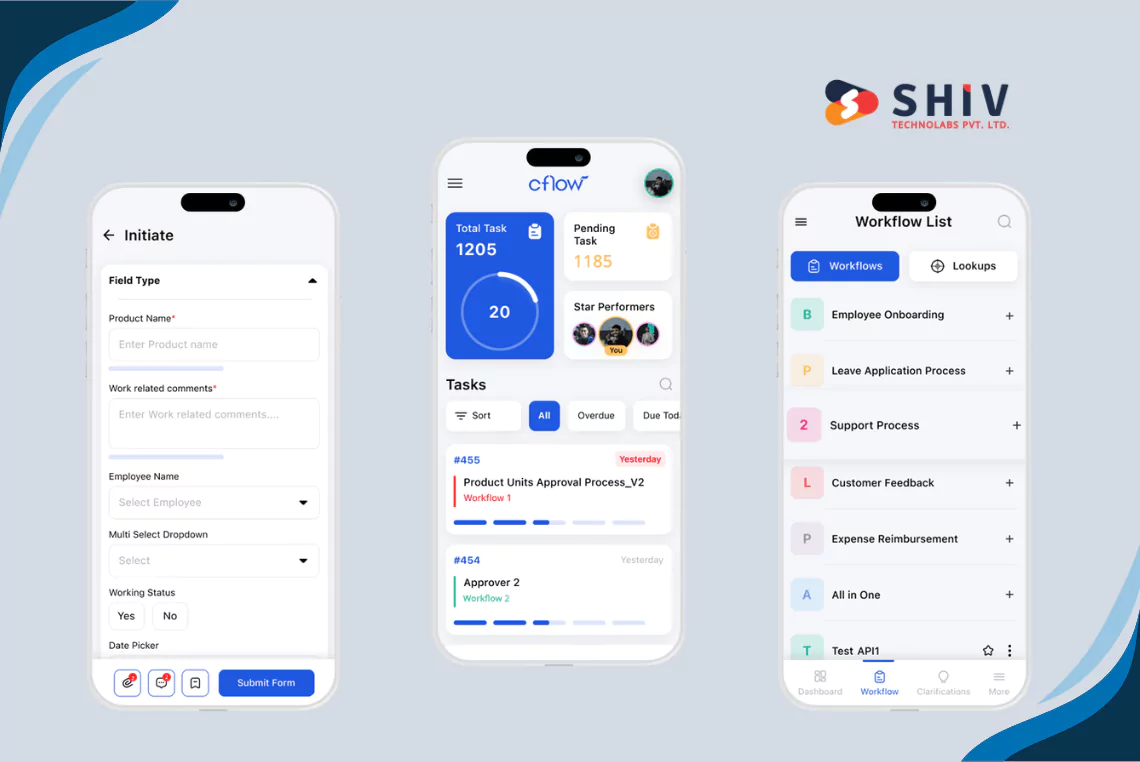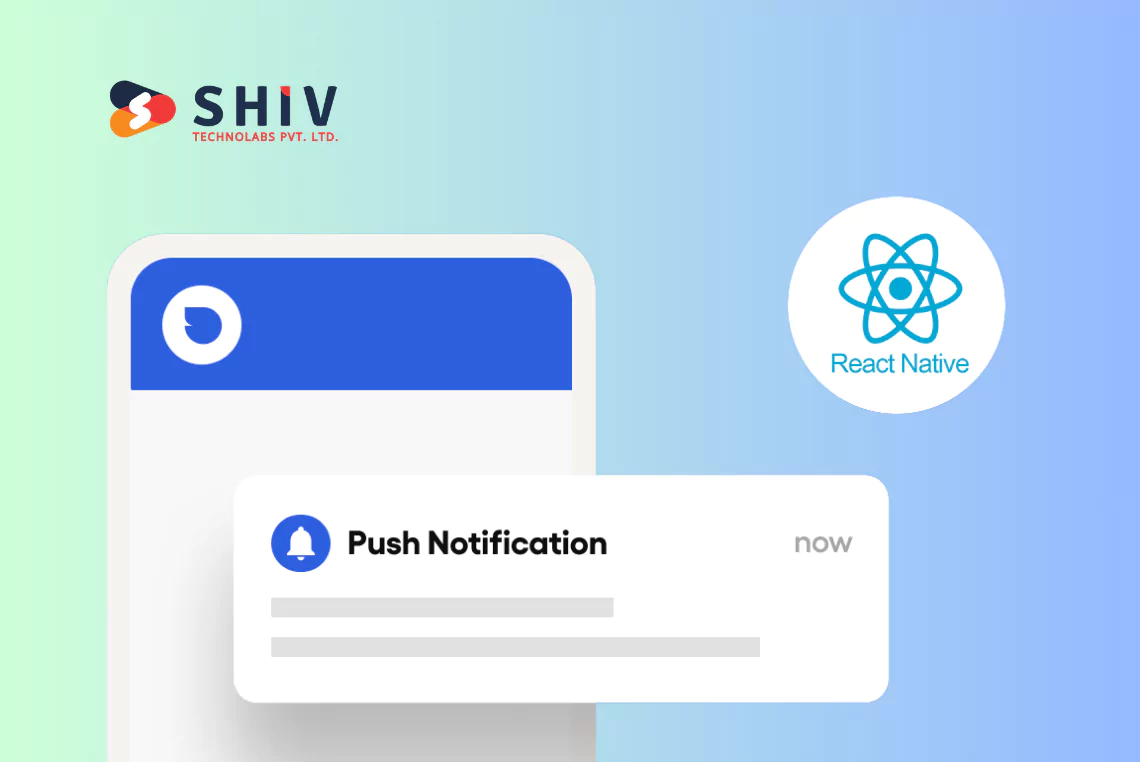Table of Contents
Flutter might be a framework you know for developing mobile apps on iOS and Android. Nevertheless, its expansion into Windows and other desktop applications space has opened up new ways for developers. The way Flutter does Windows development is unique.
It doesn’t just wrap web content in native Windows but incorporates your Dart code into native Windows code.
This allows direct access to Windows APIs thereby ensuring that your app behaves like any other typical Windows application.
This is made possible by the Windows App SDK which includes APIs and tools that allow deep integration of Flutter with the Windows operating system. From Start Menu to notifications all these are services available via Flutter.
The Windows App SDK is distinct from older frameworks such as the Universal Windows Platform (UWP) or Windows Forms.
Today, Flutter presents itself as a modern alternative that fits within current design trends and user expectations, while Windows Forms and UWP still make sense for some types of desktop apps. If you are interested in a Flutter app with Python backend, then keep reading.
What You Will Require to Create Windows Apps Using Flutter?

If you wish to create Windows apps with Flutter, you will need,
- Flutter SDK is configured on your system.
- An IDE with Flutter support: IntelliJ IDEA, ANDROID Studio, or VS Code.
- Flutter desktop support: To secure access to Flutter desktop support on the stable channel, it is important to have Flutter 2.0 or higher. Flutter desktop support is currently in beta, and a beta snapshot is also available on the stable channel to make the process easier.
# Steps To Create Your First Windows Application in Flutter
To start, you need to first set up the development environment. Then comes the turn of initiating your new project of creating your Windows application and getting used to the structure of the project.
You need to use the command line interface to start your first-ever Flutter project. The command to create a new project in Flutter is rather simple and comes with all the files and folders associated with it.
Now, let’s know the steps to initiate a new Flutter project for Windows
- Open your command prompt or terminal.
- Navigate to the location of your project.
- Run the commands given below:
flutter create my_windows_app
- After you are done with the process, go to your project directory and run:
cd my_windows_app
- To make sure your project includes support for Windows, run:
flutter create --platforms=windows
- Check / Enable Desktop Support:
- Open the terminal or command prompt and run:
flutter config --enable-windows-desktop
This command enables Flutter to create Windows desktop apps.
- Check that desktop support is enabled by running:
flutter devices
You should see Windows as one of the listed devices.
This command will eventually initiate the new Flutter project named my_windows_app with Windows platform support.
# Working with Solution Explorer and Project Structure
Then open your new project in Visual Studio. There, you’ll find the Solution Explorer, where you will get a tree view of the files and folders related to the project. Thereafter, navigate through your Dart code, platform-specific code, assets, and dependencies.
The typical project structure for a Flutter Windows app includes several key directories and files:
- Lib/: Contains the Dart code for your Flutter app.
- Windows/: Includes native Windows-specific code and project files.
- pubspec.yaml: Manages your project’s dependencies and assets.
- README.md: Offers a place to provide information about your project.
The native project files used by Visual Studio for building your Windows application lie within the Windows folder. Vital ones include CMake files and the C++ code that interfaces with the Flutter framework for creating the native Windows app.
This is what the Windows folder looks like,
windows/
├── cmake/
│ ├── FindFlutter.cmake
│ └── …
├── Flutter/
│ ├── epilogue.cmake
│ ├── prologue.cmake
│ └── …
├── runner/
│ ├── CMakeLists.txt
│ ├── main.cpp
│ ├── resources.rc
│ ├── runner.sln
│ └── …
└── …
The runner subdirectory is a significant aspect because it marks the entry point for your Windows app (main.cpp) and the solution file (runner.sln) to be opened in Visual Studio.
# Designing the User Interface
It is crucial to design the user interface (UI) in a way that the Windows application becomes engaging and intuitive. There is a huge collection of widgets and tools offered by Flutter and they help to design a UI that appears native to the Windows platform and aligns with your creative vision.
# Utilizing Native Controls with Flutter
Flutter bears a widget library comprising several elements that imitate native controls that resemble Windows applications bearing the look and feel of native apps. Use of these widgets ensures that your app complies with the design language of Windows, making it familiar to users.
Let’s have an example- You can create a button that looks and acts like a native Windows button, Flutter’s ElevatedButton widget can be used,
ElevatedButton(
onPressed: () {
// Define the button action
},
child: Text('Click Me'),
)
This code snippet set up the button with the default Windows styling, which blends flawlessly with other native Windows applications.
# Customizing the UI for a Native Windows Experience
Flutter provides a strong base for creating a native-looking UI if you wish to customize the appearance and behavior of your UI elements to resemble the native Windows experience more closely. The theming system of Flutter allows you to define global styles for your widgets. Thus, you get more control over the aesthetics of your app.
Here’s another example of how you can customize the theme of your app to match the Windows color scheme:
MaterialApp(
theme: ThemeData(
brightness: Brightness.light,
primaryColor: Colors.blue,
accentColor: Colors.blueAccent,
buttonTheme: ButtonThemeData(
buttonColor: Colors.blue,
textTheme: ButtonTextTheme.primary,
),
),
// Rest of your app goes here
)
Here, the ThemeData object specifies the colors and styles to match the Windows theme.
# Integrating Flutter with Windows Apps

Windows owes its programming interface to the integration of COM interfaces, classic Win32 APIs, and more current Windows Runtime libraries. Since they all have a C-based ABI, it’s possible to utilize the operating system services using Dart’s Foreign Function Interface library (dart: fi).
The purpose of FFI is to allow efficient calls from Dart programs into C libraries. This means that Flutter apps are capable of using malloc or calloc for native memory allocation, handling structs, pointers, and callbacks as well as defining ABI types such as long and size_t.
To get additional details concerning calling C libraries from Flutter, refer to C interop using dart:ffi.
Generally speaking, calling basic Win32 APIs from Dart in this way is relatively easy. However, it is simpler to use a wrapper library for the COM programming model’s complexities. Win32 is a package that delivers a library for accessing thousands of usual Windows APIs based on metadata supplied by Microsoft to ensure consistency and correctness of their content. In addition, sample codes showing different examples like disk management process, WMI, and shell integration among others are present in the package itself.
Several packages have been created on top of these certain foundations which provide idiomatic Dart access to Windows registry, biometric storage, and gamepad support options found in gaming consoles across the world today among others.
Final Thought
As the saying goes, every technology has its limitations. However, desktop app development with Flutter offers enormous benefits despite its constraints here and there. The comprehensive nature which integrates into one line of code gives Flutter an edge over other programming languages that are focused on desktop applications.
One thing that makes Flutter unique is how flexible it is when it comes to creating user interfaces. A developer can use these widgets to develop complex UIs that are very responsive across different platforms. Flutter’s desktop application development framework is characterized by unparalleled uniformity and efficiency regardless of whether you are creating for small startups or large corporations. However, to leverage these benefits you need to hire top flutter app development companies.
Flutter marks the future of Windows development The framework is evolving continuously. It is expected that it will develop more features and improvements to accelerate the Windows app development experience. Flutter is capable of creating visually appealing, high-performance, and cross-platform applications and that is the reason it is the first choice for developers for building next-gen Windows apps. So, if you want to speed up your idea to build the best range of Windows apps then Shiv Technolab is here to handle it for you! We will offer you all the expertise to build anything from an e-commerce store, healthcare app, or portfolio to a blogging website, social media, or admin panel right away. So, come ahead and create your first Windows application with Shiv Technolabs.