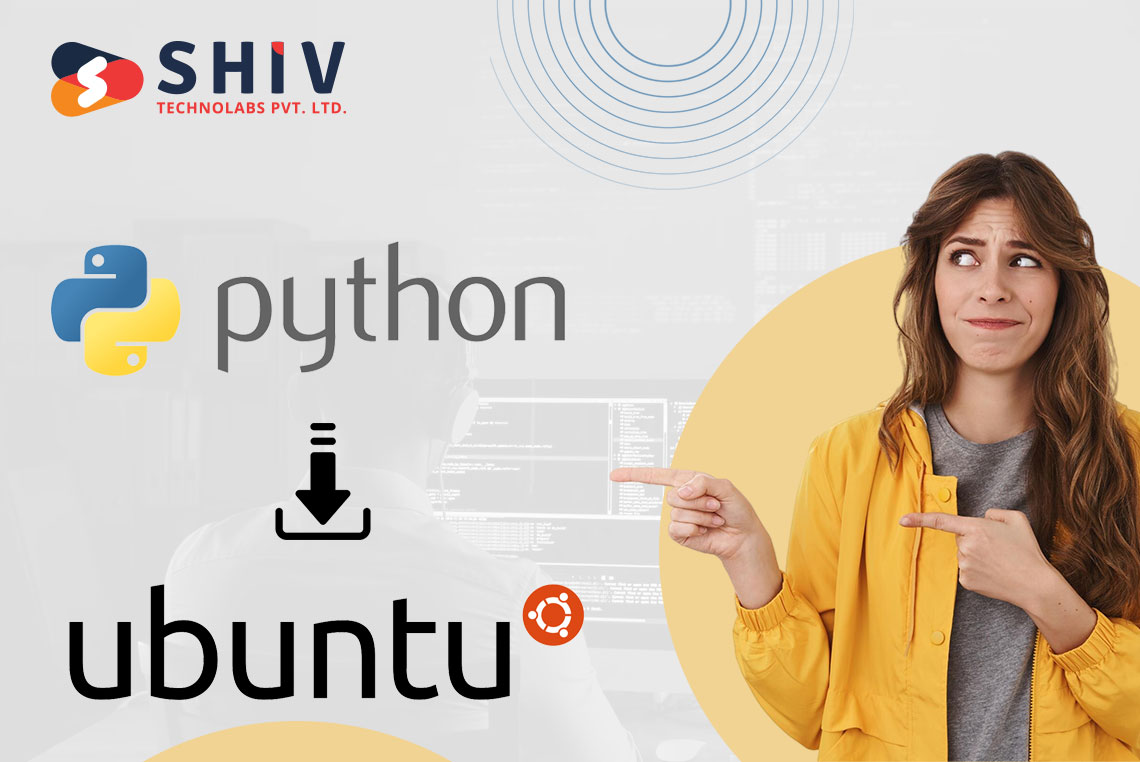Table of Contents
Python is a well-known programming language used for building large programs and different software applications as well. You must have Installed Python Packages to work on Python Projects. Whichever OS you’re using, be it Windows, Linux or MacOS; having a downloaded Python Package is necessary.
Ubuntu has an inbuilt Python Package that makes it ready to work with Python Language. However, in the Latest Ubuntu Version 23.10, one needs to install python before they can use it. There are various ways of Installing Python in Ubuntu through Linux Terminal or Command Line Tool.
- Method 1: Install Python on Ubuntu using APT Installer
- Method 2: Install Python on Ubuntu using using Repository
- Method 3: Install Python on Ubuntu using the Source Link
We will talk about a few ways to get Python in Ubuntu without taking a lot of time.
Methods to Install Python on Ubuntu
For they can be downloaded and installed python modules in Ubuntu, use any of the following methods. We’ll begin with the APT installer method.
Method 1: Install Python on Ubuntu using APT Installer
Step 1: Open the terminal in Linux and then run this command which will update all packages that have been installed through it.
Command:
sudo apt update

Step 2: Immediately paste the below command into Terminal and run it. The most recent Python File will instantly be downloaded.
Command:
sudo apt install python[version number]

Congrats! Only two commands are sufficient for Python installation on Ubuntu without any problems.
Method 2: Install Python on Ubuntu using Repository
Step 1: The following command will be used in Linux Terminal. It will begin accessing the Repository of the Python Module.
Command:
sudo apt install software-properties-common

Step 2: Now, execute the following command to download a Python package on your device.
Command:
sudo add-apt-repository ppa:deadsnakes/ppa

Step 3: Type the below command into your Ubuntu machine to download any version of Python, even those that were released a while ago.
Command:
sudo apt-get install python[version number]

Thus, we have effectively installed Python onto Ubuntu via the Repository Module.
Method 3: Install Python on Ubuntu using the Source Link
Step 1: Visit the Official Python Page and copy any version’s Gzipped Source Tarball link.

Step 2: In the Linux Terminal, paste the link as shown below.
Command:
sudo wget

Step 3: Extract the Downloaded TGZ File using the following Linux Command.
Command:
tar -xf .tgz

Step 4: Now, the following command should be executed to Configure the extracted file before installation.
Command:
./configure --enable-optimizations

Step 5: At last, the following command will be used to Directly Install the file on the system.
Command:
sudo make install

Conclusion
There are 3 different methods to start Python once it has been installed on an Ubuntu computer. Each of these methods involves a series of steps, but each goes about them differently. The right choice depends on what someone likes and what they need to do. Users can choose the command line interface, an integrated development environment (IDE), or a text editor—whichever works best with their workflow. Python itself is flexible and powerful no matter how it’s used; any method will let coders write and run programs smoothly in Ubuntu.
To run Python on Ubuntu, Shiv Technolabs suggests that one uses the most suitable method. They are well-versed in many different technological options and they strive to help their clients make the best use of Python for work optimization. They offer specific advice and assistance so as to enable people take advantage of its flexibility without any difficulty while also increasing productivity and achieving desired results through this language.
Frequently Asked Questions
1. Can I have more than one version of Python on Ubuntu?
Definitely! On Ubuntu, you are allowed to install and operate multiple versions of Python at a go. Tools such as pyenv or update-alternatives can be instrumental in this.
2. How can I check if Python is installed correctly on Ubuntu?
To confirm that the installation process was successful, open the terminal and type python3 –version. If Python has been properly installed, it will display the version that has been installed.
3. Should I get Python from the official website or use Ubuntu repositories?
Although you might want to use a specific version from the official website, it is usually recommended that you install Python through apt from Ubuntu repositories since it ensures compatibility as well as easy updates.
4. Do I require additional packages or libraries once I have installed Python on Ubuntu?
Maybe — it depends on what you need. Essential packages come with the default installation of python in ubuntu but for some projects or tasks, particular libraries must be installed using pip which is python’s package manager.