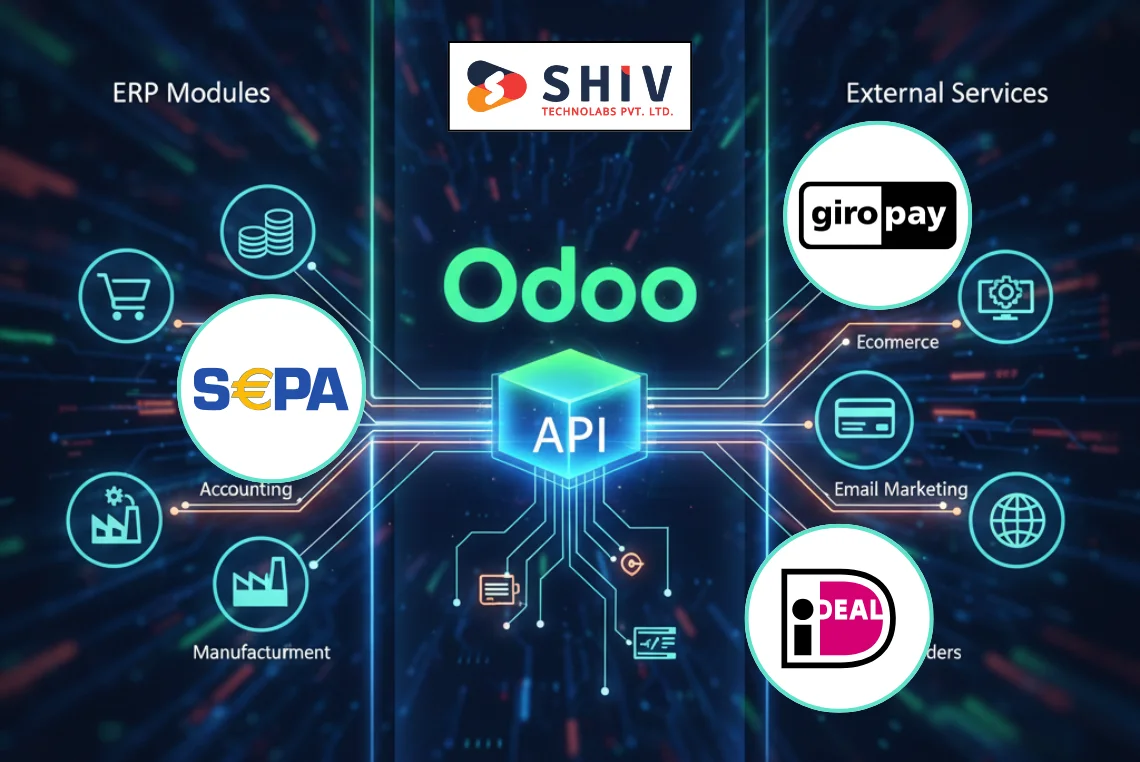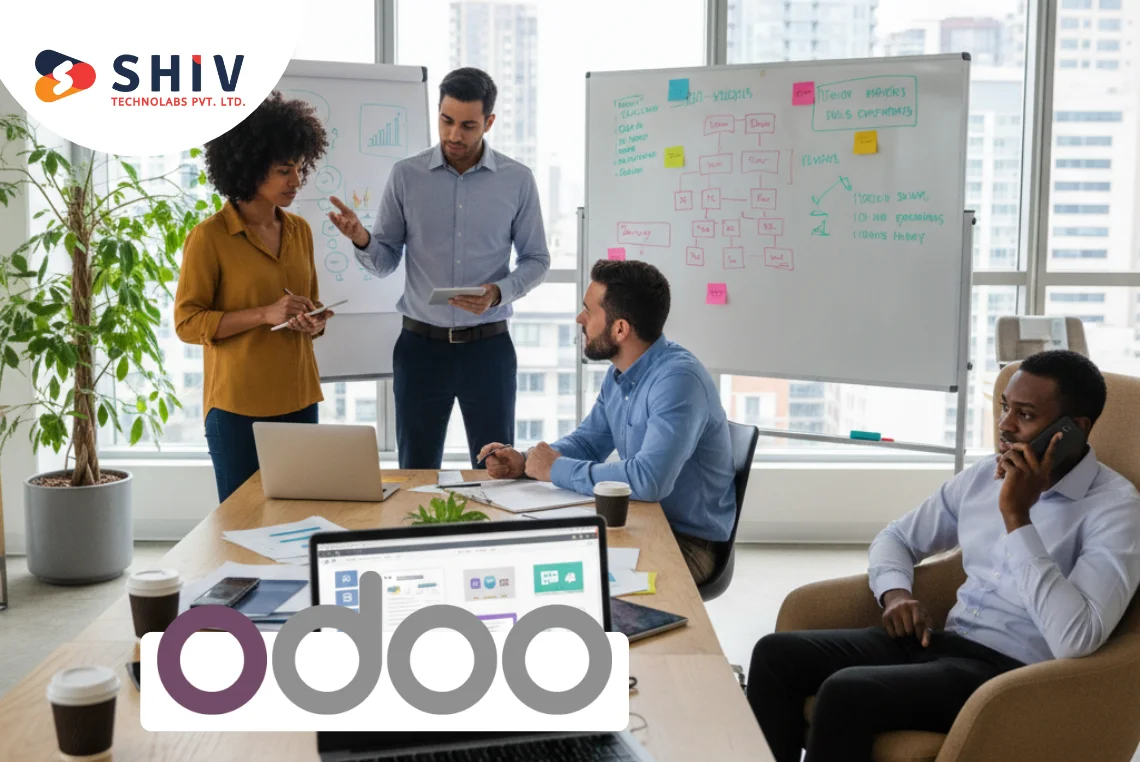Table of Contents
Run your bar or restaurant faster with Odoo 17 Point of Sale during busy lunch, dinner, and late nights. Set up menus, tables, printers, payments, and taxes so orders move quickly and tickets print on time. Staff take accurate orders, guests get quicker service, and you cut errors across every shift.
Map kitchen and bar stations with clear routing from screens or printers for smooth handoffs under pressure. Add modifiers, combos, and happy hour price rules that match real service without confusion on busy nights. Track tips, split bills, table transfers, and daily counts with simple steps that your team can learn fast.
Use recipes for cocktails and dishes to control costs, prevent outages, and support reliable stock deductions. Connect QR menus and online orders to the same session for faster pickup, takeaway, and accurate kitchen tickets. Our Odoo Development Company sets roles, hardware, tests live flows, and trains staff before your go-live.
# Key Features of Odoo 17 POS for Bars and Restaurants
Meet real bar and restaurant needs during busy shifts. Staff split bills, run bar tabs, move items between tables, and route orders to the kitchen or bar without delays. Tips, service charge, and offline selling work smoothly for steady service.
- Split bills, bar tabs, and table transfers
- Kitchen Display or kitchen/bar printer routing by category
- Modifiers, combos, and forced questions for accurate orders
- Happy hour price rules and day/time price lists
- Recipes/BOM for dishes and drinks with ingredient stock deduction
- Loyalty, gift cards, coupons, and digital receipts
- QR menu and online ordering to the same POS session
- Cashier PINs, cash control, refund/void reasons, and audit logs
- Sales, margin, and discount reports for menu decisions
Setting Up Odoo 17 POS for Your Bar or Restaurant

Setting up Odoo 17 POS involves several steps. This section provides a detailed walkthrough of the initial configuration to set up your restaurant management system effectively with the help of an Odoo customization company.
# Initial Configuration Steps
Configuring Odoo 17 POS for your bar or restaurant is straightforward. Follow these steps to ensure your system is set up correctly:
Install the POS Module:
- Navigate to the Odoo Apps menu.
- Search for the Point of Sale module.
- Click ‘Install’ to add the module to your system.
Create a New POS Session:
- Go to the Point of Sale menu.
- Click on ‘Create’ to start a new session.
- Fill in the session details, including the name and description.
Configure Payment Methods:
- Go to the ‘Payment Methods’ tab.
- Add the different payment methods your bar or restaurant accepts.
- Include options for cash, credit/debit cards, and mobile payments.
Detailed Steps for Initial Configuration
The initial configuration of your Odoo point of sale restaurant system is crucial. Here’s a more in-depth look at each step to ensure you’re getting everything set up correctly:
# Install the POS Module
- Navigate to the Odoo Apps Menu: Open your Odoo dashboard and find the ‘Apps’ section. This is where you can install additional modules.
- Search for the Point of Sale Module: Use the search bar to find the ‘Point of Sale’ module. This module is specifically designed for retail and restaurant management.
- Click ‘Install’: Once you locate the Point of Sale module, click on ‘Install.’ The system will automatically add this module to your Odoo setup.
# Create a New POS Session
- Go to the Point of Sale Menu: After installing the module, navigate to the Point of Sale menu. This is where you will manage all your POS activities.
- Click on ‘Create’: To start a new POS session, click on the ‘Create’ button. This action will open a new form for you to fill out.
- Fill in Session Details: Enter the name and description for the session. You might name it something like “Main Bar” or “Restaurant Floor 1.”
# Configure Payment Methods
- Navigate to ‘Payment Methods’ Tab: Within the POS session settings, find the ‘Payment Methods’ tab.
- Add Payment Methods: Add the different types of payment your establishment accepts, such as cash, credit cards, and mobile payments. This ensures that all transactions can be processed smoothly.
Customizing the POS Interface for Bars and Restaurants
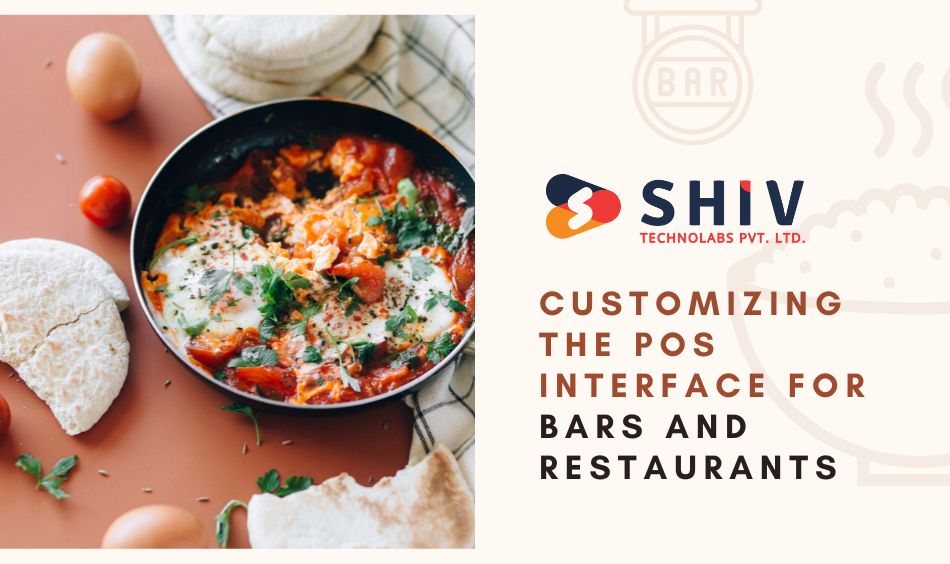
A well-customized interface can significantly improve the efficiency of your staff. Here’s how to tailor the Odoo POS interface to your needs.
# Customization Options
Customizing the Odoo POS interface for your bar or restaurant ensures that the system aligns with your specific operational requirements. These customizations can help streamline processes and improve overall efficiency.
Product Categories
- Create categories for different types of items: (e.g., beverages, appetizers, main courses).
- This makes it easier for staff to find and select items during busy periods.
Modifiers and Add-ons
- Configure modifiers for items: (e.g., add extra cheese, specify doneness of meat).
- This allows for more precise customization of orders.
Table Management
- Set up table layouts to match your bar or restaurant’s floor plan.
- Assign tables to specific zones or waitstaff for better organization.
# Odoo 17 POS for Bars and Restaurants Detailed Customization Steps
To get the most out of your Odoo point of sale bar system, you need to customize it to fit your specific needs. Here’s a detailed breakdown of each customization option:
Product Categories
- Create Categories for Different Items: Navigate to the products section in your POS settings. Create categories such as beverages, appetizers, main courses, and desserts. This organization helps staff quickly find items.
- Simplify Item Selection: By categorizing products, you simplify the selection process, especially during peak hours when efficiency is crucial.
Modifiers and Add-ons
- Configure Modifiers for Items: Set up options for modifiers. For example, under beverages, you might have modifiers like “Add Lemon” or “Make it a Double.”
- Allow for Precise Customization: These options enable staff to customize orders according to customer preferences without confusion.
Table Management
- Set Up Table Layouts: Go to the table management section and create a layout that matches your establishment’s floor plan. This visual representation helps staff manage tables more effectively.
- Assign Tables to Zones or Waitstaff: Designate tables to specific zones or waitstaff. This organization improves service efficiency and helps manage workloads.
Managing Inventory and Stock in Odoo 17 POS
Effective inventory management ensures that you never run out of essential items. Odoo 17 POS offers robust features to help you track and manage your stock.
# Inventory Management Features
Odoo 17 POS provides comprehensive inventory management features that are essential for running a successful bar or restaurant. These features help you maintain optimal stock levels and prevent shortages.
Real-Time Stock Updates
- Enable real-time tracking of inventory levels.
- Automatically update stock levels as items are sold.
Stock Alerts
- Set up alerts for low-stock items.
- Receive notifications when it’s time to reorder supplies.
Supplier Management
- Keep track of your suppliers and order history.
- Create purchase orders directly from the POS system.
# Odoo 17 POS for Bars and Restaurants Detailed Inventory Management Steps
To ensure your bar or restaurant runs smoothly, it’s crucial to manage your inventory effectively. Here’s how to utilize Odoo point of sale restaurant inventory features:
Real-Time Stock Updates
- Enable Real-Time Tracking: In the inventory settings, activate real-time tracking. This feature updates inventory levels automatically as sales are made.
- Monitor Stock Levels: Regularly check stock levels to ensure that everything is updated correctly and no discrepancies exist.
Stock Alerts
- Set Up Alerts for Low-Stock Items: Configure alerts for when stock levels drop below a certain threshold. This ensures you’re notified before running out of key items.
- Receive Notifications: These alerts can be set up to notify you via email or directly in the POS system, ensuring you can act promptly.
Supplier Management
- Track Suppliers and Order History: Maintain a record of all your suppliers and past orders. This helps in quickly reordering and managing supplier relationships.
- Create Purchase Orders: Directly from the POS system, you can create and send purchase orders to your suppliers, streamlining the restocking process.
Utilizing Reporting and Analytics
Odoo 17 POS offers comprehensive reporting tools to help you analyze your sales data and make informed business decisions.
# Key Reports and Metrics
Reporting and analytics are crucial for understanding your business performance. Odoo 17 POS provides various reports that help you gain insights into different aspects of your operations.
Sales Reports
- View detailed reports on daily, weekly, and monthly sales.
- Analyze performance by product category, item, or staff member.
Customer Insights
- Track customer preferences and purchasing habits.
- Use this data to tailor promotions and improve customer service.
Financial Reports
- Generate reports on revenue, expenses, and profitability.
- Use these insights to manage your finances more effectively.
Sales by Category
To give you a clear understanding of your sales performance, Odoo 17 POS allows you to generate detailed sales reports. Here’s an example of how sales by category can be presented:
| Category | Sales Volume | Revenue |
|---|---|---|
| Beverages | 500 units | $2500 |
| Appetizers | 300 units | $1500 |
| Main Courses | 400 units | $4000 |
| Desserts | 200 units | $1000 |
# Detailed Reporting and Analytics Steps
Understanding your sales data is key to making informed business decisions. Here’s how to leverage Odoo point of sale bar and restaurant reporting tools:
Sales Reports
- View Detailed Sales Reports: Go to the reporting section in Odoo POS. Here, you can view reports on daily, weekly, and monthly sales.
- Analyze Performance by Category: Break down sales by product category, item, or staff member. This helps identify top-performing areas and those needing improvement.
Customer Insights
- Track Customer Preferences: Use the POS system to track what items are popular among your customers. This information can help tailor your menu and promotions.
- Improve Customer Service: By understanding customer preferences, you can enhance their experience, increasing satisfaction and loyalty.
Financial Reports
- Generate Financial Reports: Create detailed reports on revenue, expenses, and profitability. These reports provide a clear picture of your financial health.
- Manage Finances Effectively: Use these insights to make informed decisions about budgeting, spending, and investments.
Also Read:- Creating Custom Reports in PDF – Odoo 17.0 Documentation
Integrating Additional Features to Odoo 17 Point of Sale
Odoo 17 POS can be expanded with additional modules and features to better suit your bar or restaurant’s needs.
Popular Add-Ons
Odoo 17 POS offers various add-ons that can enhance your bar or restaurant’s functionality. These add-ons help you cater to specific needs and improve overall operations.
Loyalty Programs
- Implement loyalty programs to reward frequent customers.
- Track points and rewards directly through the POS system.
Online Ordering
- Integrate online ordering to expand your customer base.
- Manage online orders alongside in-person sales.
Employee Management
- Track employee hours and performance.
- Use this data to manage schedules and payroll.
# Popular Add-Ons Integration Steps
To further improve your restaurant management software, consider integrating additional features that align with your business needs. Here’s how to integrate these popular add-ons
Loyalty Programs
- Implement Loyalty Programs: Set up a loyalty program in your POS system to reward frequent customers. This helps build customer loyalty and encourages repeat business.
- Track Points and Rewards: Use the POS system to track points and rewards. This ensures accurate tracking and redemption of rewards.
Online Ordering
- Integrate Online Ordering: Connect your POS system with an online ordering platform. This expands your reach to customers who prefer ordering from home.
- Manage Online Orders: Ensure that online orders are seamlessly integrated into your POS system, allowing for efficient management alongside in-person sales.
Employee Management
- Track Employee Hours and Performance: Use the employee management features to keep track of staff hours and performance. This data helps in creating schedules and managing payroll.
- Manage Schedules and Payroll: Use the collected data to create efficient schedules and handle payroll processing accurately.
Training Staff and Ongoing Support for Bars & Restaurants POS
Proper training and support are crucial to the successful implementation of Odoo 17 POS in your bar or restaurant.
Training your staff effectively ensures they can make the most out of your Odoo POS system. Ongoing support helps address any issues that may arise and keeps operations running smoothly.
Training and Support Steps
To ensure your team is well-prepared to use the Odoo point of sale restaurant system, follow these training and support steps
Initial Training Sessions
- Conduct Comprehensive Training Sessions: Organize detailed training sessions for all staff members. Cover all essential features and functions of the POS system.
- Focus on Key Features and Tasks: Emphasize the most frequently used features and tasks. This ensures that staff can handle day-to-day operations confidently.
Ongoing Support
- Provide Continuous Support: Offer ongoing support to address any issues or questions that may arise. This can include regular check-ins and updates on new features.
- Encourage Staff Feedback: Create an environment where staff feel comfortable asking questions and providing feedback. This helps identify areas where additional training may be needed.
User Manuals and Resources
- Create User Manuals: Develop detailed user manuals and quick reference guides for your POS system. These resources serve as valuable tools for staff to refer to.
- Make Resources Accessible: Ensure that these manuals and guides are easily accessible to all staff members. Consider both digital and physical copies for convenience.
Conclusion
With the right setup, Odoo 17 POS helps your team serve faster and cut mistakes during busy shifts. Use this guide to set menus, table layouts, routing, payments, and roles, then rehearse a full dinner service. Then close with clean counts and correct taxes, and review key trends to adjust pricing, recipes, and staffing.
For expert help and future upgrades, choose Shiv Technolabs for odoo implementation services that fit restaurant needs. We plan hardware and printers, set Kitchen Display rules, and map taxes and roles for your team. Before go-live, we test split bills, tips, and cash control; later, we migrate from 17 and verify workflows.
Keep a short daily checklist for printers, routing, and cash control, and update it after each rush. If you want help, our team can review your setup and schedule a smooth rollout that fits your calendar.