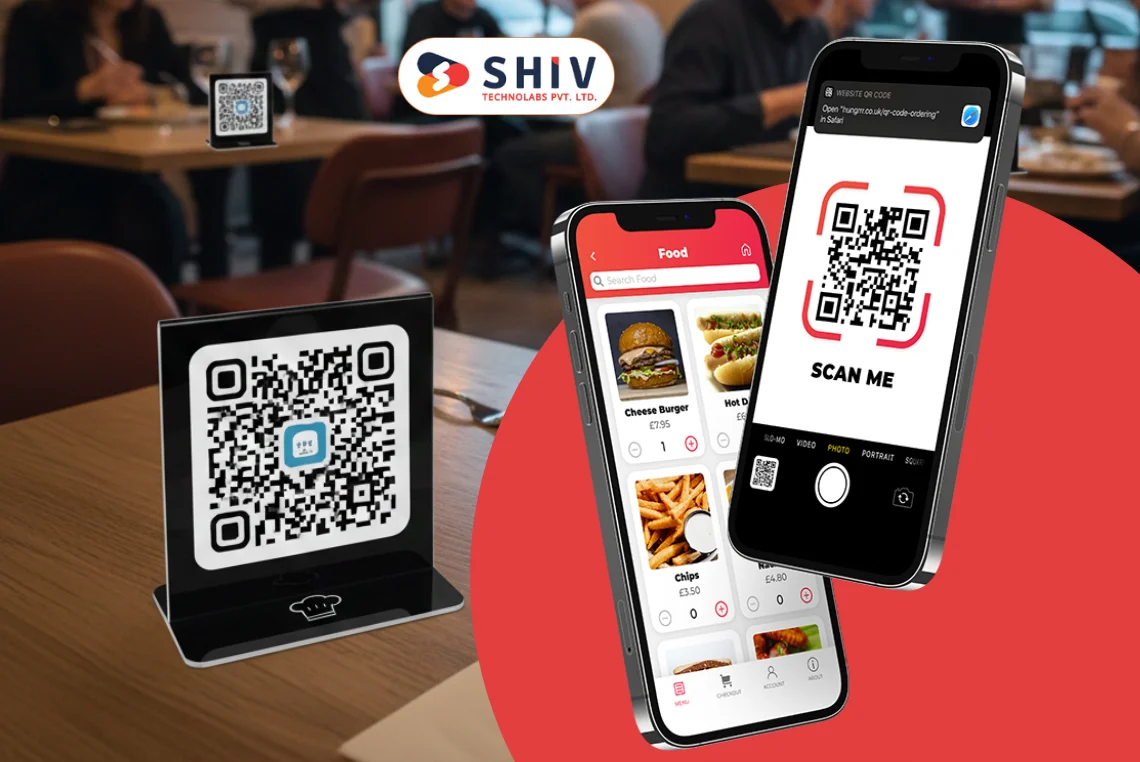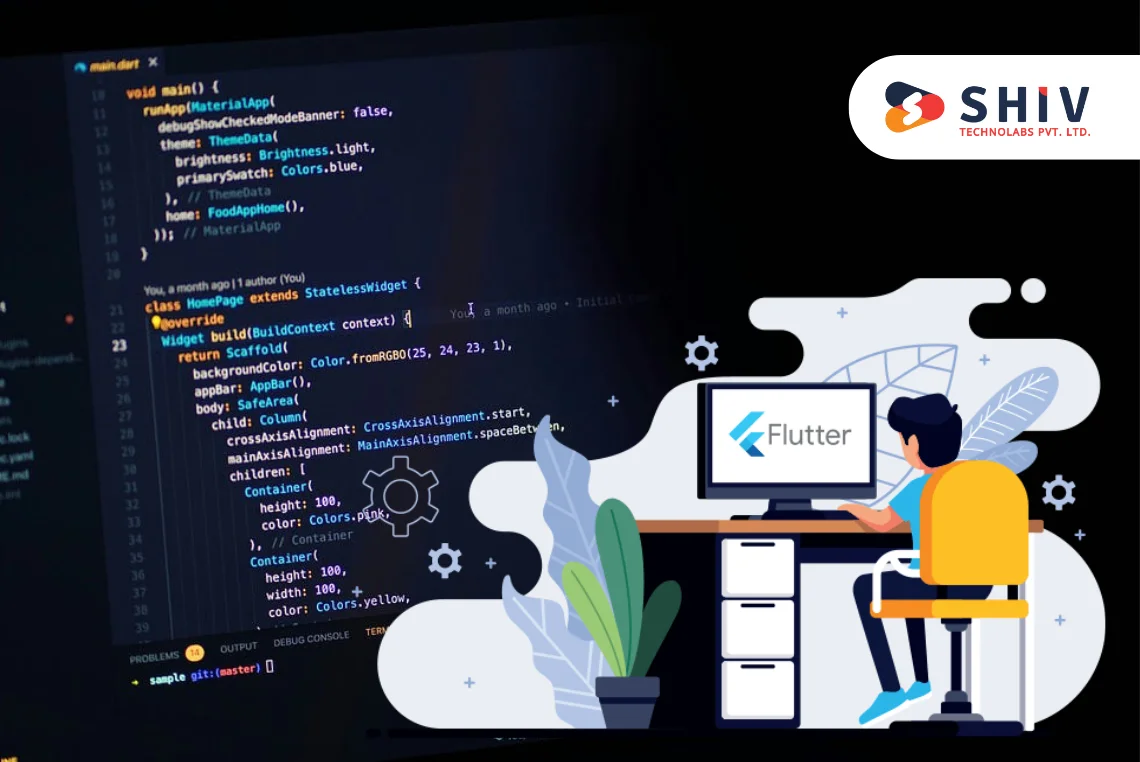Table of Contents
Building an app for Apple TV can be a great opportunity for content-driven platforms, gaming companies, and service providers. With a large user base and a growing demand for smart TV apps, Apple TV offers a solid platform to expand your digital services.
In this guide, we’ll walk through the full process of building an Apple TV app—from concept to launch—without using unnecessary jargon.
What is tvOS and Why Develop an App for Apple TV?
tvOS is Apple’s operating system designed for Apple TV. It’s based on iOS but adapted for a big screen with remote-based interaction.
Apple TV apps are used for:
- Streaming: Video and audio content platforms.
- Gaming: Casual and controller-based games.
- Interactive Services: Fitness tracking, education, and home automation.
Apple TV is a good choice if your content is visual and works well on large screens.
Step-by-Step Process to Develop an Apple TV App
 Building an Apple TV app involves more than just writing code. You need to focus on the right tools, a user-friendly layout for TV screens, and proper App Store guidelines.
Building an Apple TV app involves more than just writing code. You need to focus on the right tools, a user-friendly layout for TV screens, and proper App Store guidelines.
Below is a detailed process tailored specifically for Apple TV app development.
# Step 1: What Your Apple TV App Will Do—and Who It’s For
Before writing any code, get clear on the app’s purpose. Are you creating a streaming platform, a game, or a workout companion? Knowing your goal helps shape the entire development process.
Next, define your audience—families, gamers, fitness users, or professionals—and think about how they will interact with your app using the Apple TV remote.
# Step 2: Native tvOS App or TVML? Pick the Right Build Path
When it comes to building apps for Apple TV, you have two main options.
- The first is a native tvOS app, built using Swift or SwiftUI. This route gives you more freedom to design and fine-tune how the app looks and works.
- The second option is a TVML-based app, which uses JavaScript and XML templates. It’s quicker to get up and running, especially if your app mostly shows videos or images.
If you’re aiming for more complex features or offline access, native development is usually the better choice.
# Step 3: Design for the Sofa—Not the Smartphone
Designing for television means thinking about how users view content from a distance.
- Use large fonts, bold colors, and simple layouts.
- Avoid crowded screens or small touch targets.
- Design focus-based navigation that works with the Apple TV remote’s directional pad.
Every action should be easy to perform with minimal clicks. Stick to horizontal scrolling menus, big buttons, and clear labels.
# Step 4: Add Features That Fit the Apple TV Experience
Your app must work smoothly with the Apple TV hardware and remote. Focus on adding:
- Remote controls and gestures
- Media playback using AVKit or AVPlayer
- Support for controller-based input (for games)
- App state handling (pause, resume, quit)
- User login, subscriptions, or syncing with Apple ID
If your app includes video content, make sure it loads fast and plays without interruption.
# Step 5: Run Real Tests on a Real Apple TV
Testing only on the tvOS simulator in Xcode isn’t enough. To catch real performance and layout issues:
- Install your app on an actual Apple TV device
- Use the Siri Remote to test navigation
- Check how your app behaves when the user switches between apps
- Watch for bugs in animations, media loading, and focus states
This step can help avoid App Store rejection and improve user satisfaction.
# Step 6: Prep Everything for App Store Approval
Once your app is ready, follow Apple’s guidelines to submit it:
- Write a clear app description and fill in metadata in App Store Connect
- Prepare icons, banners, and screenshots (1920×1080 recommended)
- Add a privacy policy if the app collects any user data
- Archive your app in Xcode and upload it for review
Apple will review your app based on performance, content quality, design, and technical setup. A clean submission process can speed up approval.
Cost of Developing an Apple TV App
Building an Apple TV app comes with many variables—your app’s type, features, design needs, and integration level all play a part in the final cost.
Below, we’ve broken down the cost estimates in tables so you can see where your budget might go.
# 📱 Development Cost by App Type
The type of app you plan to build has a major impact on the overall budget. Below is a breakdown based on common Apple TV app categories:
| App Type | Estimated Cost Range |
| Basic TVML App | $8,000 – $15,000 |
| Native Streaming App | $15,000 – $35,000 |
| Interactive Fitness App | $25,000 – $50,000 |
| Gaming App with Controller Support | $30,000 – $70,000 |
# 🔧 Development Cost Based on Features
Every feature adds a layer of development time and effort. Here’s a look at how much common Apple TV app features can cost individually.
| Feature | Estimated Cost Range |
| Media Playback Integration | $2,000 – $5,000 |
| Remote Navigation & Focus UI | $1,500 – $4,000 |
| User Login & Apple ID Sync | $2,000 – $6,000 |
| In-App Purchases/Subscriptions | $3,000 – $7,000 |
| Cloud Storage Integration | $1,500 – $3,500 |
# 📍 Development Cost by Location
Developer rates vary widely depending on where your team is based. Here’s a rough idea of the cost differences:
| Country | Estimated Total Project Cost |
| United States | $35,000 – $70,000 |
| Canada | $30,000 – $65,000 |
| United Kingdom | $28,000 – $60,000 |
| Germany | $25,000 – $55,000 |
| Ukraine | $15,000 – $35,000 |
| Poland | $15,000 – $38,000 |
| India | $10,000 – $30,000 |
# 🧑💻 Development Cost by Experience Level
A developer’s skill level also affects the pricing, especially when it comes to clean architecture and passing Apple’s review process:
| Experience Level | Estimated Total Cost |
| Junior (0–2 years) | $8,000 – $20,000 |
| Mid-Level (2–5 years) | $15,000 – $40,000 |
| Senior (5+ years) | $25,000 – $60,000 |
| Agency with tvOS Team | $30,000 – $75,000 |
These costs are estimates and may vary based on project scope, deadlines, and complexity. On average, Apple TV app development can cost anywhere from $10,000 to $70,000, depending on your needs.
If you’re unsure where to start, reaching out to a trusted Apple TV app development company can help define your project better and offer a reliable quote.
Must Read: Mobile App Development Costs
Common Mistakes to Avoid

- Using mobile-style design on TV screens
- Ignoring focus-based navigation
- Not optimizing video content formats
- Skipping real-device testing
- Overcomplicating app menus or transitions
Use Cases of Apple TV Apps
# Media App
A content platform like a movie channel or streaming app can use tvOS for on-demand videos, live shows, and trailers. It supports subscriptions and in-app purchases through Apple ID.
# Fitness App
tvOS supports video workouts, progress tracking, and syncing with Apple Watch. It works great for guided training sessions displayed on larger screens.
# Learning Platform
Educational apps with lessons, tutorials, and quizzes can provide an interactive experience, especially for visual learners or children.
Smart Development for Smart TV Apps—Choose Shiv Technolabs
At Shiv Technolabs, we build tvOS apps that are easy to use, fast, and visually impressive. Whether you want to launch a content streaming platform, create a fitness app, or offer services through Apple TV, our team can help at every stage—from design to App Store launch.
We’ve worked on cross-platform and Apple-specific solutions and follow coding standards that match Apple’s strict quality guidelines.
📩 Get in touch with us to discuss your Apple TV app idea.
Conclusion
Building an Apple TV app requires a solid understanding of tvOS, user interface design for large screens, and Apple’s ecosystem. With proper planning, development tools, and the right team, your app can reach a large and growing user base.