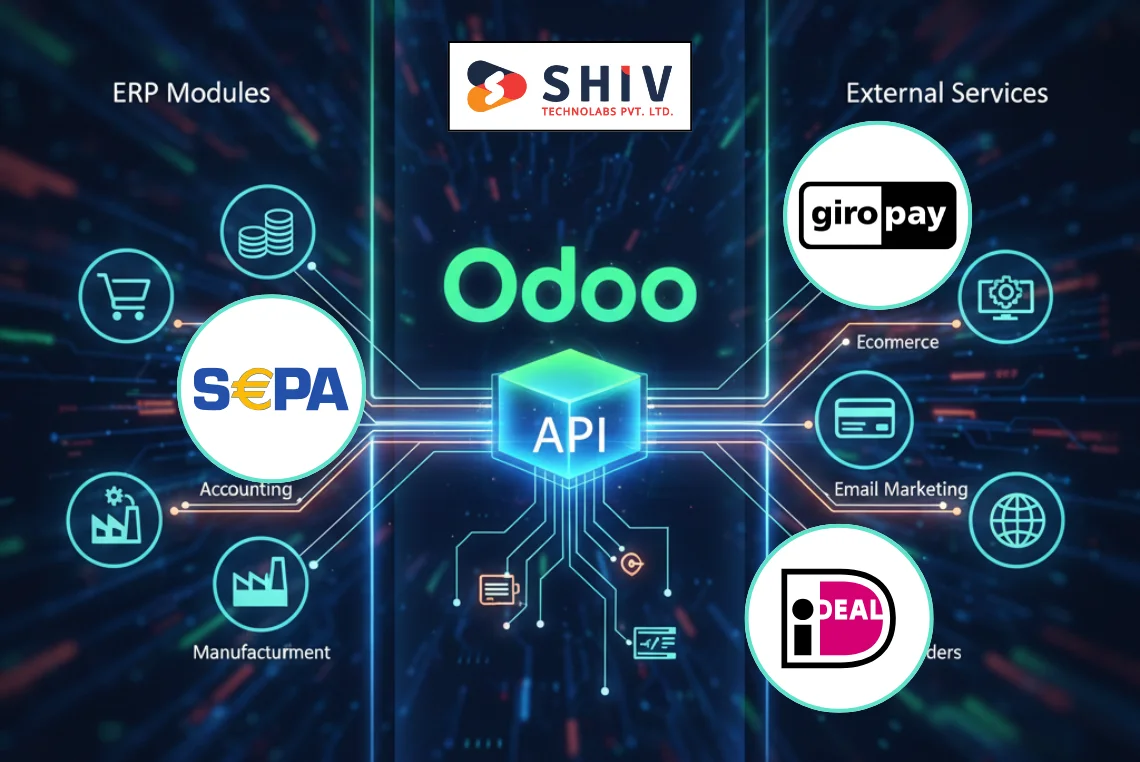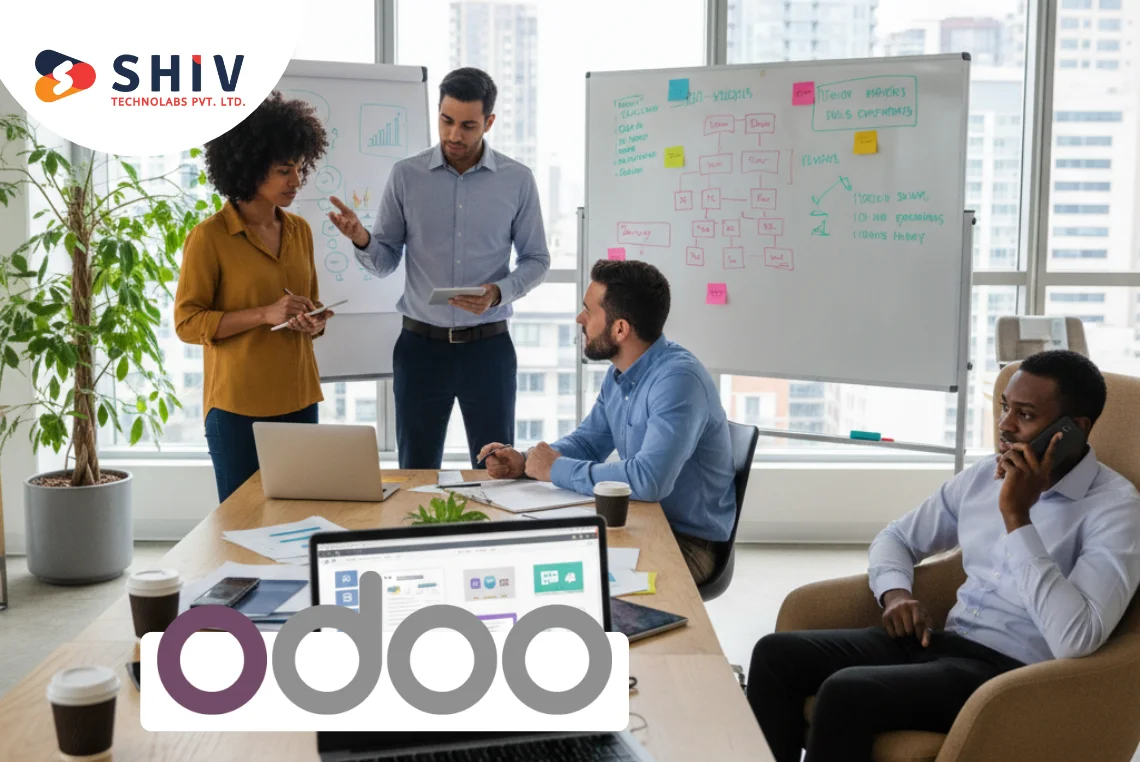Table of Contents
Businesses are turning to the cloud as more people need to use remote systems, remain secure, and work with large amounts of data. Using Odoo Community can be seen as running your business on-premise, but if you use Odoo SaaS, your data is stored in the cloud.
Here we will look into migrating your Odoo Community database to the cloud, the advantages, and things to remember for a hassle-free migration.
Why Consider Odoo Migration to the Cloud?
Odoo Community provides rich and flexible options for businesses. Yet, running it on your server may impact speed, require more efforts to maintain, and decrease the options for access. Moving to the cloud addresses these challenges.
By migrating Odoo to the cloud, businesses benefit from:
- 24/7 secure access from anywhere
- Better performance and scalability
- Reduced hardware maintenance
- Automated backups and uptime monitoring
It is necessary to understand the requirements, organize your plan, and practice testing before starting the migration.
Pre-Migration Checklist
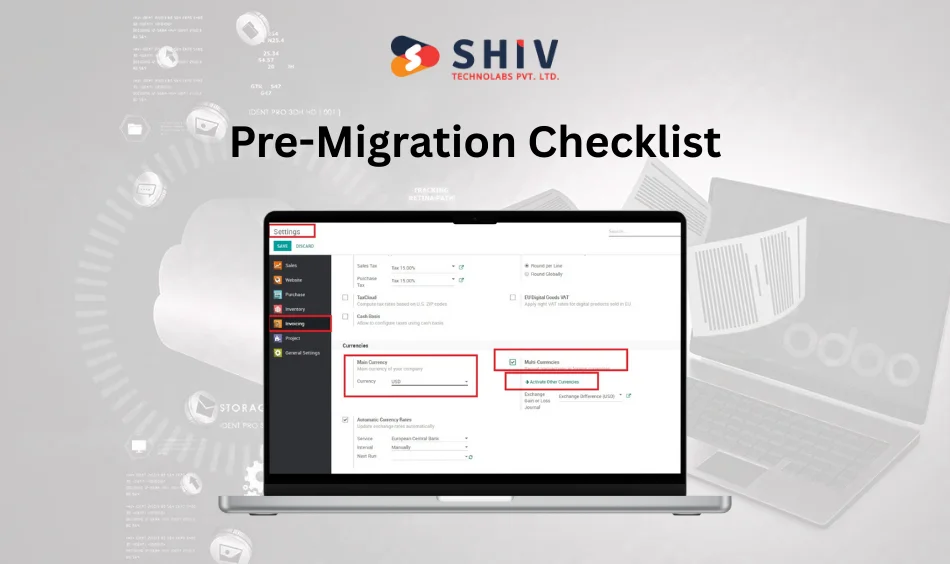
You should finish some important steps before migrating your Odoo Community database to the cloud.
- Backup your current database:- Always start with a complete backup of your existing Odoo Community database.
- Review your current Odoo version:- Make sure the target cloud setup supports your version.
- List custom modules and third-party apps:- Identify all customisations and ensure they’ll work post-migration.
- Choose a cloud hosting provider:- Popular options include AWS, Google Cloud, DigitalOcean, and Odoo.sh.
- Set up your cloud server:- Provision a server with the required OS (Ubuntu is preferred), storage, and performance specs.
Step-by-Step Process to Migrate Odoo Community Database to Cloud

Follow these steps to migrate successfully:
1. Export Your Current Odoo Database
Start by exporting the existing database from your on-premise setup.
- Use the Odoo database manager or command-line tools.
- Export it as a .dump or .sql file.
- Ensure you include file storage (filestore) if using attachments.
Tip: Keep multiple copies of the export in secure locations.
2. Prepare Your Cloud Server
Set up a new cloud instance with an appropriate Linux distribution.
- Ubuntu 20.04 or later is ideal.
- Update the system and install necessary packages (Python, PostgreSQL, Nginx).
- Create a new PostgreSQL user and database.
Install the same version of Odoo Community as your current one to avoid compatibility issues.
3. Install Required Odoo Dependencies
Ensure all required libraries and tools are installed:
- Python dependencies (using pip)
- Wkhtmltopdf for PDF reports
- PostgreSQL and necessary user configurations
- Nginx or Apache for reverse proxy (optional but recommended)
- Set file permissions properly for the Odoo directories.
Also Read:- Everything You Need to Know About Odoo Modules
4. Upload the Database Dump and Filestore
Transfer your backup files to the new cloud server:
- Use SCP, rsync, or any secure file transfer method
- Restore the database using PostgreSQL commands
- Place the filestore in the correct Odoo path (.local/share/Odoo/filestore/)
Run a test after import to ensure all data is appropriately restored.
5. Test Custom Modules and Features
Once the database is restored:
- Activate all installed modules
- Check for errors or missing dependencies
- Test user roles, reports, workflows, and settings
- Review third-party apps and integrations
Extra testing is needed if you’ve upgraded the Odoo version during the migration.
6. Configure Your Domain and SSL
Point your domain to the cloud server’s IP.
- Use Nginx or Apache for proxy settings
- Enable HTTPS using Let’s Encrypt SSL certificates
- Set up Odoo to run as a service and enable autostart
Now, your Odoo Community instance should be securely accessible through your domain.
7. Enable Backups and Monitoring
Use automated backup solutions like:
- Cron jobs with secure file transfer
- Cloud-native backups (Google Cloud Storage, S3, etc.)
Also, install tools for server monitoring and alerts. This ensures quick action in case of downtime or performance issues.
Common Pitfalls to Avoid
- Skipping backups:- Always back up before making changes
- Mismatched versions:- Using different Odoo versions may break modules
- Ignoring file storage:- Always migrate the filestore with the database
- Weak security:- Cloud setups should have firewall rules and HTTPS enabled
- No rollback plan:- Be prepared to restore if anything goes wrong
Benefits of Migrating Odoo Community to Cloud
Migrating to the cloud brings immediate and long-term business advantages:
- Accessibility:- Access your ERP anywhere, anytime, with a browser.
- Performance:- Cloud servers can scale resources based on your workload.
- Security:- Cloud providers offer built-in security features like encryption and firewalls.
- Disaster Recovery:- Cloud backups reduce the risk of data loss from hardware failure.
- Cost-Efficiency:- Save on infrastructure costs and internal maintenance resources.
Best Practices for a Smooth Odoo Migration
- Test the migration in a staging environment before live cutover
- Document every step for future reference
- Keep your software versions aligned
- Maintain post-migration support for fixes and improvements
- Plan downtime and communicate with users before the switch
Post-Migration: What’s Next?
After the migration, continue optimizing:
- Fine-tune your server for better performance
- Clean up unused modules and data
- Update user roles, dashboards, and notifications
- Regularly patch the system and monitor for bugs
Moving the Odoo Community database to the cloud will benefit your business in the long run. It allows for greater flexibility, faster results, and fewer problems with hardware. However, planning with the right technical knowledge is crucial for any migration.
Need Help with Your Odoo Migration?
If moving your Odoo Community to the cloud sounds complicated, we are here to help at Shiv Technolabs. We are experts in handling Odoo migration, customising the software, hosting it, and providing support. Our team lets you focus on your business development by ensuring a safe and hassle-free process.
Contact us today to get started with your Odoo migration!