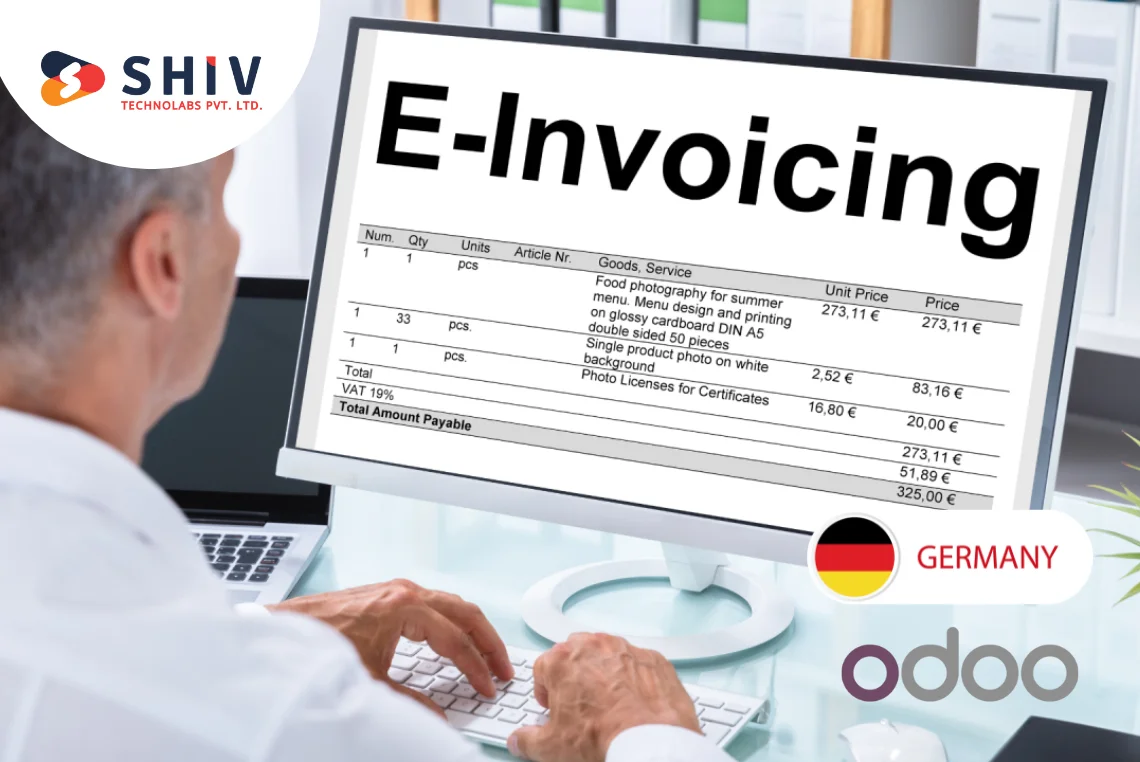Table of Contents
Efficiently managing product variants is a critical task for businesses operating in diverse and dynamic markets. Odoo, as a powerful ERP solution, simplifies this process with its robust product variant management capabilities. However, many users face challenges when it comes to importing product variants effectively. In this guide, we will explore how to import product variants in Odoo step by step, discuss best practices, and provide insights into how Odoo customization services can enhance the process.
Introduction to Product Variants in Odoo
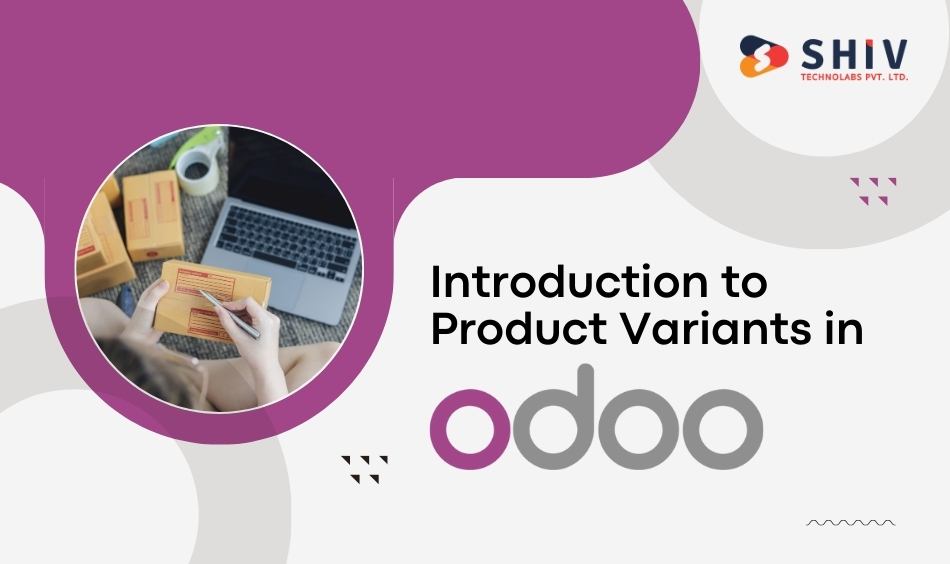
Product variants in Odoo allow businesses to manage different versions of a product based on attributes such as size, color, material, or any other distinguishing feature. This feature is particularly valuable for industries like retail, manufacturing, and wholesale.
For example, a business selling T-shirts might have multiple variants based on size (Small, Medium, Large) and color (Red, Blue, Green). Odoo’s product variant feature enables you to manage all these variations under one product template, streamlining inventory and order management.
Product variants offer a consolidated view, allowing businesses to:
- Simplify product listings by grouping variations under one template.
- Streamline inventory tracking and pricing adjustments.
- Enhance customer satisfaction by providing organized and clear product options.
This capability saves time and reduces the complexity of managing extensive product catalogs.
Bonus Read: How to Create Product Variants in Odoo?
Benefits of Importing Product Variants
Manually creating product variants can be time-consuming and error-prone, especially when dealing with a large catalog. Importing product variants in bulk offers several significant benefits:
# Time-Saving
One of the most compelling reasons to import product variants is the time it saves. Instead of manually creating each variant, which could take hours or days for a large catalog, importing allows you to add hundreds or thousands of variants in a matter of minutes. This streamlined process frees up resources and allows your team to focus on more strategic tasks.
# Data Consistency
Manual entry often leads to inconsistencies in naming conventions, attribute values, and pricing. Importing product variants ensures uniformity across your data. By preparing a structured file, you guarantee that all entries follow the same format, which helps maintain a clean and professional database.
# Scalability
As your business grows, so does your product catalog. Importing product variants makes it easier to scale your operations. Whether you’re adding new products, expanding into new markets, or introducing seasonal variations, the import functionality ensures your system can handle the growing complexity with ease.
# Error Minimization
Human errors are common when manually entering data, especially for businesses with large product lines. Errors in SKU codes, pricing, or attribute values can cause inventory mismatches and customer dissatisfaction. By importing data, you significantly reduce the risk of such errors, as the data can be pre-validated before import.
# Improved Efficiency in Bulk Updates
Importing isn’t just for adding new variants; it’s also an efficient way to update existing ones. For instance, if you need to adjust pricing or add new attributes to an existing catalog, you can do so by importing an updated file. This feature is particularly useful during promotional campaigns, price adjustments, or product rebranding efforts.
# Enhanced Analytics and Reporting
Accurate and consistent data is the foundation of meaningful analytics. By importing product variants, you ensure that your sales, inventory, and pricing data is reliable. This accuracy translates into better reporting, enabling you to make informed business decisions based on real-time insights.
# Cost Savings
The time and resources saved by importing product variants translate directly into cost savings. Reducing manual labor, minimizing errors, and improving operational efficiency all contribute to lowering overall costs while maintaining high-quality data management.
# Global Market Readiness
For businesses operating in multiple regions, importing product variants ensures that you can quickly adapt to local market requirements. By including region-specific attributes such as currency, language, or measurement units in your import file, you can cater to diverse customer bases without delays.
By leveraging Odoo’s import feature, businesses can ensure efficiency and accuracy in managing their product variants, enabling better resource allocation and smoother operations. These benefits not only improve day-to-day operations but also position businesses for long-term success in a competitive market.
Prerequisites for Importing Product Variants
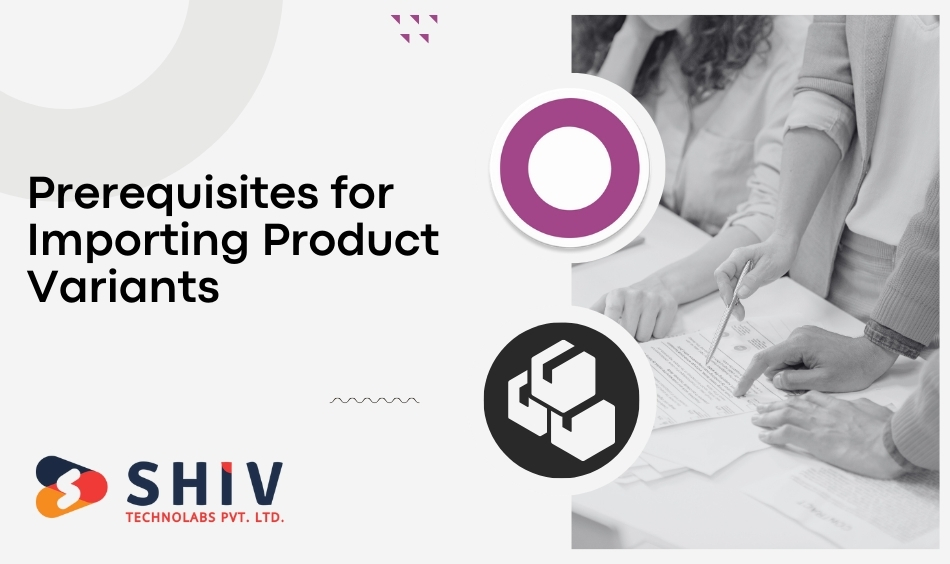
Before diving into the import process, there are a few prerequisites to ensure a smooth experience:
1. Set Up Product Attributes: Ensure that all product attributes (e.g., size, color) and their corresponding values (e.g., Small, Medium, Large) are configured in Odoo. For instance:
- Navigate to the Configuration menu in the Inventory module.
- Select Attributes and create new attributes or edit existing ones.
2. Prepare a CSV or Excel File: The data for product variants must be organized in a structured format, typically in a CSV or Excel file. Include the following fields:
- Product Template Name
- Attribute Name
- Attribute Value
- Internal Reference (SKU)
- Sales Price
- Cost Price
3. Ensure that the attribute values match exactly with what is defined in Odoo.
4. Access Rights: Make sure you have the necessary permissions to import data into Odoo. Admin-level access is often required.
5. Odoo Version Compatibility: Ensure that your file format aligns with your Odoo version’s import requirements. Each version may have subtle differences in field mappings.
6. Backup Your Database: Before importing any data, create a backup of your database to safeguard against errors during the import process.
Step-by-Step Guide to Import Product Variants
Step 1: Prepare Your Product Variant Data
Start by creating a spreadsheet that contains all the required fields for your product variants. Below is an example structure:
| Product Template Name | Attribute Name | Attribute Value | Internal Reference (SKU) | Sales Price | Cost Price |
|---|---|---|---|---|---|
| T-Shirt | Size | Small | TSH-SM | 10.00 | 7.00 |
| T-Shirt | Size | Medium | TSH-MD | 10.00 | 7.00 |
| T-Shirt | Color | Red | TSH-RD | 12.00 | 8.50 |
- Save the file in CSV format to ensure compatibility with Odoo’s import tool.
- Avoid blank rows and ensure consistent formatting throughout the file.
Step 2: Navigate to the Import Menu in Odoo
1. Log in to your Odoo instance.
2. Navigate to the Inventory or Sales module, depending on your configuration.
3. Go to the Products section and select the Product Variants option.
4. Click on the Import button, usually found in the top-right corner of the screen.
This step opens the import wizard, where you’ll upload and map your data file.
Step 3: Upload and Map Your File
1. Upload the File: Choose the prepared CSV file from your system by clicking on the upload button in the wizard.
2. Field Mapping: Match the columns in your file to the corresponding fields in Odoo. For example:
- “Product Template Name” maps to “Product Template”
- “Attribute Name” maps to “Attribute”
- “Attribute Value” maps to “Value”
Odoo provides an intuitive mapping interface that highlights unmapped fields, ensuring you don’t miss any required data.
3. Handle Default Values: For fields not included in your file, you can set default values directly in Odoo. For instance, you might set default tax rates or categories for all imported products.
Step 4: Validate and Import Data
1. Validate Data: Click the Test Import button to let Odoo check for errors in your file. Common errors include mismatched attribute names or missing mandatory fields.
2. Fix Errors: If Odoo detects issues, correct them in your file and re-upload it. Take note of specific error messages to resolve problems efficiently.
3. Import Data: Once validation is successful, click the Import button to finalize the process. Your product variants will now appear in the product variants list, ready for use.
Common Challenges and Solutions
While importing product variants in Odoo is straightforward, you may encounter some challenges. Here’s how to address them:
Challenge 1: Missing Attribute Values
Solution: Ensure that all attribute values are pre-configured in Odoo before importing the file. Use Odoo’s attribute management tools to verify completeness.
Challenge 2: File Formatting Issues
Solution: Double-check the CSV format, ensuring proper column headers and consistent data. Use Excel tools or online validators to clean up your data.
Challenge 3: Data Validation Errors
Solution: Use the “Test Import” feature to identify specific errors. Address missing fields, incorrect mappings, or typos before proceeding.
Challenge 4: Duplicate Entries
Solution: Review your file for duplicates and remove them to prevent conflicts during import. Odoo may reject entries with identical references.
Role of Odoo Customization and Development Services
While Odoo offers a powerful import tool, some businesses require tailored solutions to address unique challenges. This is where Odoo customization services come into play. Customizing the import functionality allows businesses to:
# Automate Data Mapping
Pre-configured field mappings save significant time during the import process. By automating the mapping of fields from your CSV file to Odoo’s database, you reduce manual effort and ensure data consistency. For example, recurring imports from suppliers can be streamlined through automated templates.
# Enhance Error Handling
Basic validation in Odoo may not catch complex errors, such as mismatched pricing tiers or incompatible attributes. Customized error handling can identify these issues in advance and provide actionable insights for resolution. Detailed reports ensure no data is left unaccounted for during imports.
# Integrate with External Systems
Modern businesses often rely on multiple platforms, such as e-commerce sites, CRMs, or legacy inventory systems. Customized integrations enable seamless data flow between these systems and Odoo, allowing automatic import and synchronization of product variants. For instance, real-time updates between your Shopify store and Odoo can prevent inventory mismatches.
# Handle Complex Attributes and Variants
Businesses with intricate product hierarchies or attributes often find standard tools limiting. Odoo customization allows for advanced handling of multi-layered attributes, dynamic pricing structures, and regional-specific variants. Tailored solutions cater to the unique demands of industries like manufacturing or global retail.
# Scalability for Growing Businesses
As your business expands, the volume and complexity of your data will grow. Customized solutions can scale alongside your operations, ensuring that your import processes remain efficient and error-free, regardless of the size of your product catalog.
# User Training and Support
Odoo customization services often include hands-on training and post-implementation support. By equipping your team with the necessary skills and ensuring a smooth onboarding experience, you maximize the return on investment for your customized import tools.
Customized Odoo development transforms the basic import feature into a robust, tailored solution that aligns perfectly with your business needs. By working with certified Odoo developers, you ensure that your system is optimized for efficiency, accuracy, and growth.
Why Choose Shiv Technolabs for Odoo Development Services
At Shiv Technolabs, we specialize in providing comprehensive Odoo solutions, including Odoo customization services Saudi Arabia. With years of experience and a team of certified Odoo developers, we offer:
- Tailored Solutions: Customized import functionalities to meet your business requirements.
- Expert Support: Guidance from experienced Odoo experts to streamline your workflows.
- Scalable Systems: Solutions designed to grow with your business, ensuring long-term success.
- Industry-Specific Expertise: Specialized services for businesses in regions like Saudi Arabia, catering to unique operational needs.
Final Thoughts
Importing product variants in Odoo is a powerful feature that saves time, reduces errors, and simplifies inventory management. By following the steps outlined in this guide, businesses can efficiently manage their product catalogs and improve operational efficiency.
For advanced requirements, partnering with a reliable provider like Shiv Technolabs ensures that you can unlock the full potential of Odoo through expert Odoo customization services and tailored development solutions. Whether you need assistance with product variant imports or broader ERP integration, Shiv Technolabs’ team of Odoo experts is here to help.
Ready to take your Odoo operations to the next level? Contact Shiv Technolabs today and let our team of professionals transform your ERP experience.